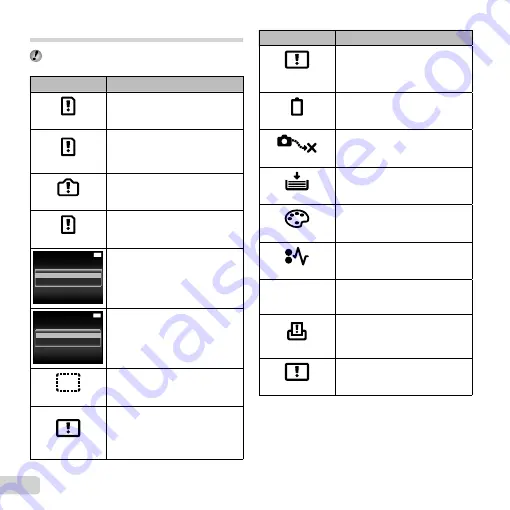
50 EN
Error message
When one of the messages below is displayed on the
monitor, check the corrective action.
Error message
Corrective action
Card Error
Card problem
Insert a new card.
Write Protect
Card problem
The card write-protect switch is
set to the “LOCK” side. Release
the switch.
Memory Full
Internal memory problem
• Insert a card.
• Erase unwanted images.
*1
Card Full
Card problem
• Replace the card.
• Erase unwanted images.
*1
MENU
Card Setup
Back
Format
Power Off
Card problem
Use
FG
to select [Format], and
press the
Q
button. Next, use
FG
to select [Yes], and press the
Q
button.
*2
MENU
Memory Setup
Back
Memory Format
Power Off
Power Off
Internal memory problem
Use
FG
to select [Memory
Format], and press the
Q
button.
Next, use
FG
to select [Yes], and
press the
Q
button.
*2
No Picture
Internal memory/Card problem
Take pictures before viewing them.
Picture Error
Problem with selected image
Use photo retouch software, etc.
to view the image on a computer.
If the image still cannot be viewed,
the image fi le is corrupted.
Error message
Corrective action
The Image Cannot
Be Edited
Problem with selected image
Use photo retouch software, etc. to
edit the image on a computer.
Battery Empty
Battery problem
Charge the battery.
No Connection
Connection problem
Connect the camera and computer
or printer correctly.
No Paper
Printer problem
Load paper into the printer.
No Ink
Printer problem
Refi ll the ink in the printer.
Jammed
Printer problem
Remove the jammed paper.
Settings
Changed
*3
Printer problem
Return to the status where the
printer can be used.
Print Error
Printer problem
Turn off the camera and printer,
check the printer for any problems,
and then turn the power on again.
Cannot Print
*4
Problem with selected image
Use a computer to print.
*1
Before erasing important images, download them to a
computer.
*2
All data will be erased.
*3
This is displayed, for instance, when the printer’s paper
tray has been removed. Do not operate the printer while
making the print settings on the camera.
*4
This camera may be unable to print images taken by
other cameras.
Содержание VH-210
Страница 70: ......
Страница 71: ...VM166201 ...
















































