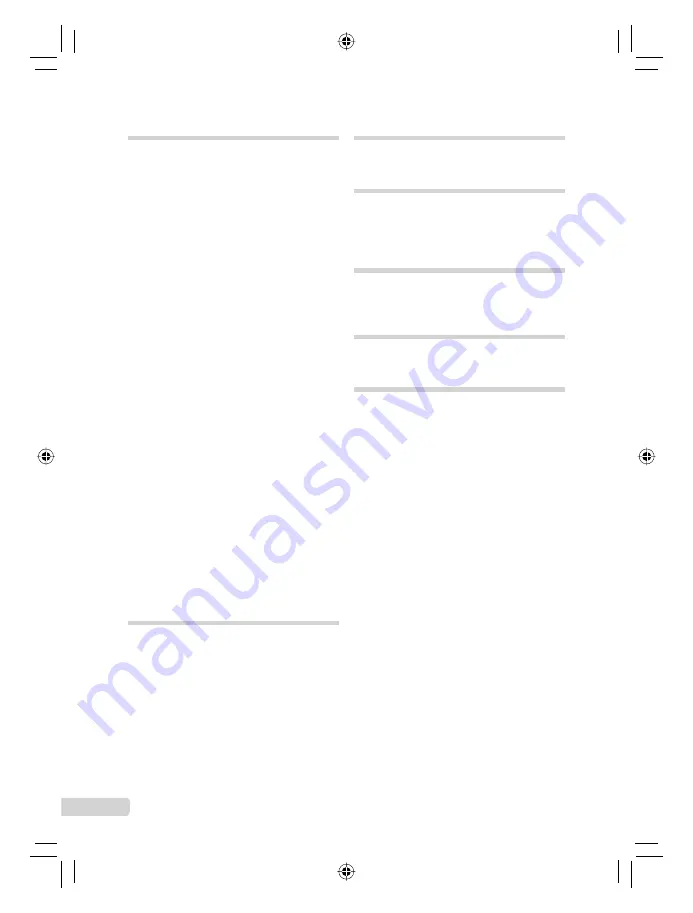
80
EN
S
Saturation (Hard) .................................. 36
Saturation (Soft).................................... 36
s
(SCENE MODE)
O
............... 18, 31
SCREEN ............................................... 41
SELFTIMER
Y
..................................... 22
Sepia..................................................... 36
Sequential shooting
j
....................... 28
SETUP
E
............................................. 40
SHADOW ADJ ................................ 24, 30
Shooting mode...................................... 15
Shooting movies
n
.............................. 19
Shooting still pictures
(Full auto mode)
A
.................... 19
Shooting still pictures
K
..................... 15
SHUTTER SOUND ............................... 42
SILENT MODE
F
................................. 47
Single-image print reservation
<
......... 51
Single-frame shooting
o
.................... 28
SLIDE (SLIDESHOW) .......................... 35
SLIDESHOW
G
................................... 35
S-MACRO LED
O
.............................. 21
Sound recording
Adding sound to still pictures
R
...... 38
Recording sound with still pictures
R
........................................................ 30
SOUND SETTINGS .............................. 42
SPARKLE EYE ..................................... 35
SPOT (AF MODE) ................................ 29
Spot metering
n
................................. 29
STILL PICTURE (SLIDESHOW) .......... 35
Strap ....................................................... 2
Sunny day
5
....................................... 28
SUPER MACRO
%
............................. 21
T
TAP CONTROL ..................................... 46
TIME (
X
) ............................................ 52
Top menu ................................................ 5
Tungsten light
1
.................................. 28
Turn the camera on ........................ 13, 15
TYPE .................................................... 35
U
USB cable ................................... 2, 48, 54
V
VIDEO OUT .......................................... 45
VOLUME............................................... 41
VOLUME
q
........................................ 42
W
Warning sound
8
................................ 42
White balance WB ................................ 28
X
xD-Picture Card .............................. 11, 62
Z
Zoom..................................................... 20
ZOOM (SLIDESHOW) .......................... 35
Содержание u TOUGH-6000
Страница 81: ...81 EN MEMO...
Страница 82: ...82 EN MEMO...
Страница 83: ...83 EN MEMO...
Страница 84: ...84 EN MEMO...







































