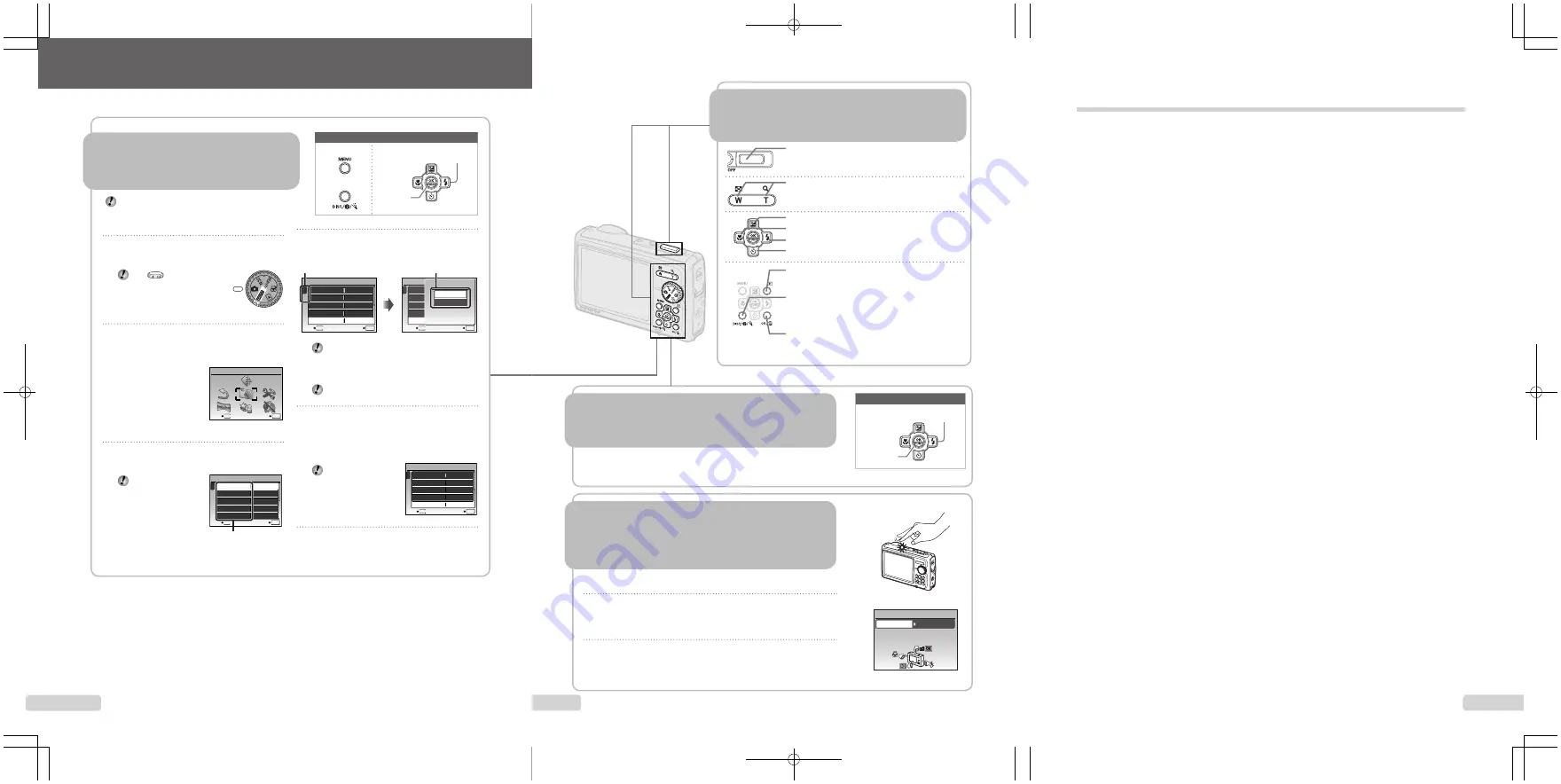
3
EN
85
EN
MEMO
1
Set the mode dial to a position other
than
A
.
The
symbol in “Menu
Settings” (p. 27 to 47)
indicates available shooting
modes.
2
Press the
button.
This example describes how to set the
[DIGITAL ZOOM].
MENU
EXIT
SET
OK
CAMERA MENU
Shooting mode top menu
3
Use
ABCD
to select the desired
menu, and press the
button.
Pressing and
holding the
E
button displays
an explanation
(menu guide) of the
selected option.
ISO
OFF
OFF
1
2
CAMERA MENU
SET
OK
AUTO
o
FINE ZOOM
DIGITAL ZOOM
DRIVE
AUTO
WB
MENU
EXIT
Submenu 1
●
Please read “Menu Settings” (p. 27 to 47) while referring to this page.
button
Arrow pad
button
Buttons in use
4
Use
AB
to select the desired
Submenu 1, and press the
button.
1
2
ISO
OFF
OFF
CAMERA MENU
AUTO
o
FINE ZOOM
DIGITAL ZOOM
DRIVE
AUTO
WB
MENU
EXIT
SET
OK
1
2
ISO
OFF
OFF
CAMERA MENU
AUTO
o
FINE ZOOM
DIGITAL ZOOM
DRIVE
AUTO
WB
MENU
SET
OK
BACK
DIGITAL ZOOM
OFF
ON
Page tab
Submenu 2
To quickly move to the desired submenu,
press
C
to highlight the page tab, and then
use
AB
to move the page tab. Press
D
to
return to the Submenu 1.
Some menus include submenus that appear
by pressing the
button.
5
Use
AB
to select the Submenu 2, and
press the
button
.
Once a setting is adjusted, the display returns to
the previous screen.
There may be
additional operations.
“Menu Settings” (p. 27
to 47)
6
Press the
button to complete the
setting.
●
Four Types of Setting Operations
E
button
Using the Menu
Using the Menu
Various camera settings can be accessed through the
menus, including functions used during shooting and
playback and the date/time and screen display.
There may be unavailable menus depending on the
other related settings or the selected
mode
(p. 31).
1
2
ISO
OFF
ON
CAMERA MENU
AUTO
o
FINE ZOOM
DIGITAL ZOOM
DRIVE
AUTO
WB
MENU
EXIT
SET
OK
3
EN
4
EN
Using the FUNC Menu (p. 23)
Using the FUNC Menu (p. 23)
Frequently used shooting menu functions can be set with less
steps using the FUNC menu.
Using the Direct Buttons
Using the Direct Buttons
Frequently used shooting functions can be accessed using the direct
buttons.
Shutter button (p. 15)
Zoom button (p. 20, p. 25)
F
button (exposure compensation) (p. 21)
&
button (macro) (p. 21)
#
button (
ash) (p. 20)
Y
button (self-timer) (p. 22)
q
button (playback) (p. 16)
g
/
E
/
Y
button (information display
change/menu guide/date and time check/LED
illuminator) (p. 3, p. 13, p. 22)
o
/
button (panorama/tap control/
Shadow Adjustment Technology/multi window/
erase) (p. 17, p. 24)
button (p. 3, p. 23)
Arrow pad
button
Buttons in use
Operating the camera by tapping the
Operating the camera by tapping the
body
body (p. 46)
(p. 46)
You can operate the camera by tapping the body when [TAP CONTROL]
is [ON].
To set [TAP CONTROL] to [ON]
1
Tap the top surface of the camera twice.
The [TAP CONTROL] settings screen displays.
2
Tap the top surface of the camera twice.
The setting is con
rmed.
●
●
x2
&
ON
OFF
TAP CONTROL
Tap the camera body to operate
the camera.
Содержание u TOUGH-6000
Страница 81: ...81 EN MEMO...
Страница 82: ...82 EN MEMO...
Страница 83: ...83 EN MEMO...
Страница 84: ...84 EN MEMO...


















