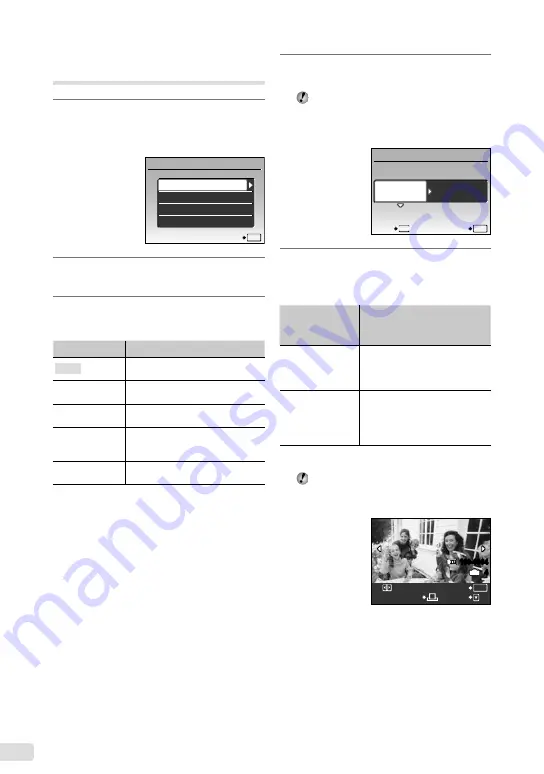
EN
Changing the printer’s settings
for printing [CUSTOM PRINT]
1
Follow Steps 1 and 2 for [EASY
PRINT] (p. 41), and press the
x
button.
EASY PRINT
USB
SET
OK
EXIT
CUSTOM PRINT
PC
2
Use
CE
to select [CUSTOM
PRINT], and press the
x
button.
3
Use
CE
to select the print mode,
and press the
x
button.
Submenu 2
Application
This prints the image selected in
Step 6.
ALL PRINT
This prints all images stored in the
internal memory or card.
MULTI PRINT
This prints one image in a multiple
layout format.
ALL INDEX
This prints an index of all images
stored in the internal memory
or card.
PRINT ORDER
*1
This prints images based on the
print reservation data on the card.
*1
[PRINT ORDER] is available only when print
reservations have been made. “Print reservations
(DPOF)” (p. 44)
4
Use
CE
to select [SIZE]
(Submenu 3), and press
D
.
If the [PRINTPAPER] screen is not
displayed, the [SIZE], [BORDERLESS],
and [PICS/SHEET] are set to the printer’s
standard.
STANDARD
STANDARD
PRINTPAPER
SET
OK
MENU
BACK
SIZE
BORDERLESS
5
Use
CE
to select the
[BORDERLESS] or [PICS/SHEET]
settings, and press the
x
button.
Submenu 4
([BORDERLESS]/
[PICS/SHEET])
Application
OFF/ON
*1
The image is printed with a
border around it ([OFF]).
The image is printed to fill the
entire paper ([ON]).
(The number of
images per
sheet varies
depending on the
printer.)
The number of images per sheet
([PICS/SHEET]) is selectable
only when [MULTI PRINT] is
selected in Step 3.
*1
The available settings for [BORDERLESS] vary
depending on the printer.
If [STANDARD] is selected in Steps 4 and 5,
the image is printed at the printer’s standard
settings.
100-0004
OK
4
IN
SINGLEPRINT
MORE
Содержание u-1070
Страница 67: ...VN147901...






























