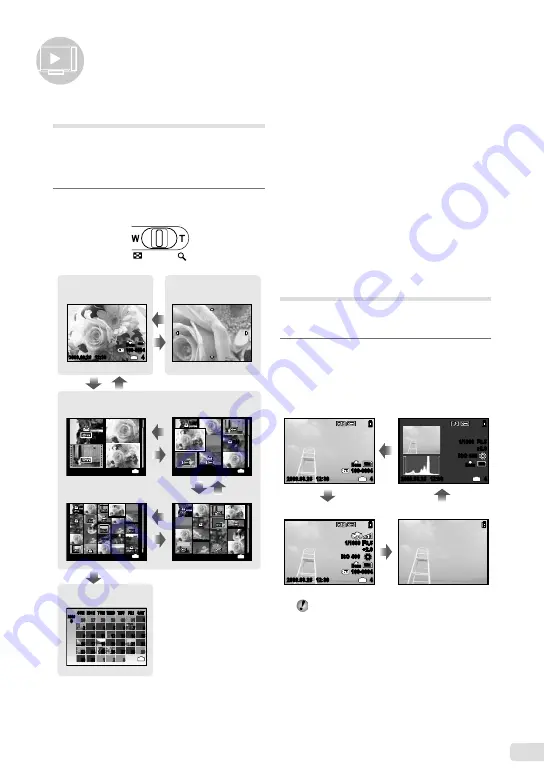
EN
Using Playback Features
Index view, calendar view, and
close-up view
Index view and calendar view enable quick
selection of a target image. Close-up view (up
to 10× magnification) allows checking of image
details.
1
Press toward W or T on the zoom
lever.
2009.08.26
4
IN
12:30
2009.08.26 12:30
10
x
4
IN
2009.08.26 12:30
4
IN
4
IN
12M
2009.08.26 12:30
100-0004
N
ORM
W
W
T
W
T
T
W
T
2009.08.26 12:30
4
IN
W
T
Index view
Single-image view
Close-up view
8
26
27
28
29
30
31
1
SUN
MON TUE WED THU FRI SAT
2009
2
3
4
5
6
7
8
9
10
11
12
13
14
15
16
17
18
19
20
21
22
23
24
25
27
28
29
30
31
1
2
3
IN
26
Calendar view
W
To select an image in index view
Use
CEFD
to select an image, and
press the
x
button to display the selected
image in single-image view.
To select images in calendar view
Use
CEFD
to select a date, and press
the
x
button or press toward T on the
zoom lever to view the images taken on the
selected date.
To scroll an image in close-up view
Use
CEFD
to move the viewing area.
Changing the image
information display
A set of shooting information displayed on the
screen can be changed.
1
Press the
g
button.
The displayed image information changes in
the order shown below each time the button is
pressed.
“Reading a histogram” (p. 22)
●
2009.08.26 12:30
4
100-0004
IN
12
M
N
ORM
2009.08.26 12:30
4
+2.0
F3.5
1/1000
ISO 400
IN
12
M
N
ORM
12
M
2009.08.26 12:30
4
100-0004
+2.0
F3.5
1/1000
IN
ISO 400
N
ORM
Normal
No information
Detailed
Histogram
Содержание u-1070
Страница 67: ...VN147901...






























