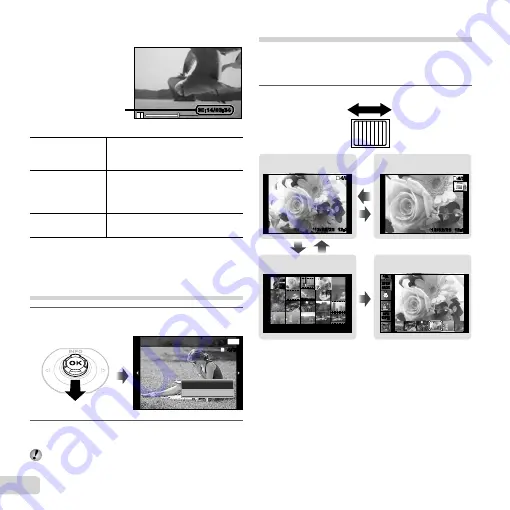
22
EN
Operations while playback is paused
Operations while playback is paused
During pause
00:14/00:34
00:14/00:34
Elapsed time/
Total shooting time
Cueing
Use
F
to display the
fi
rst frame
and press
G
to display the last
frame.
Advancing and
rewinding one
frame at a time
Press
I
or
H
to advance or
rewind one frame at a time. Hold
I
or
H
pressed for continuous
advance or rewind.
Resuming
playback
Press the
A
button to resume
playback.
To stop movie playback
To stop movie playback
Press the
button.
Erasing images during playback
(Single image erase)
1
Display the image you want to erase and
press
G
(
).
MENU
Erase
Back
Erase
Cancel
4/30
4/30
2
Press
FG
to select [Erase], and press the
A
button.
Multiple images or all images can be erased at a time
(p. 43).
Index view and close-up view
Index view enables quick selection of a desired image.
Close-up view (up to 10× magni
fi
cation) allows checking
of image details.
1
Press the zoom lever.
12:30
’12/02/26
’12/02/26 12:30
4/30
4/30
12:30
’12/02/26
’12/02/26 12:30
4/30
4/30
W
T
W
W
T
’12/02/26 12:30
35ºN
139ºE
35ºN
139ºE
2012/
02/26
2012/
02/26
ALL
ALL
Single-image view
Close-up view
Index view
Photo Sur
fi
ng
Содержание Tough TG-820 iHS
Страница 82: ......
Страница 83: ...VM301301...
















































