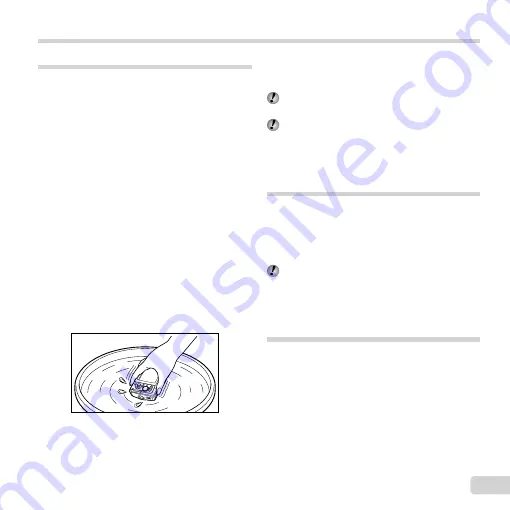
75
EN
Appendix
Camera care
Exterior
•
Wipe gently with a soft cloth. If the camera is very
dirty, soak the cloth in mild soapy water and wring
well. Wipe the camera with the damp cloth and
then dry it with a dry cloth. If you have used the
camera at the beach, use a cloth soaked in clean
water and wrung well.
•
Foreign materials may be attached to the camera
when using the camera in conditions with foreign
materials such as dirt, dust or sand. If you continue
to use the camera in such conditions, it could
cause damage to the camera.
To avoid such damage, wash the camera using the
following method.
1
Close and lock the battery/card cover and
connector cover fi rmly. (p. 5)
2
Fill a bucket or other container with fresh
water, immerse the camera facing downward
in the bucket and shake the camera
thoroughly. And rinse the camera by placing
it directly under a strong stream of tap water
while operating the buttons and dial.
Monitor
•
Wipe gently with a soft cloth.
Lens
•
Blow dust off the lens with a commercial blower,
then wipe gently with a lens cleaner.
Do not use strong solvents such as benzene or
alcohol, or chemically treated cloth.
Mold may form on the lens surface if the lens is
left dirty.
Battery/USB-AC adapter
•
Wipe gently with a soft, dry cloth.
Storage
•
When storing the camera for extended periods,
remove the battery, USB-AC adapter and card, and
keep in a cool, dry place that is well ventilated.
•
Periodically insert the battery and test the camera
functions.
Avoid leaving the camera in places where
chemical products are handled since this may
result in corrosion.
Using a separately sold USB-AC
adapter
The USB-AC adapter F-3AC (sold separately) can
be used with this camera. Do not use any USB-AC
adapter other than the dedicated one. When using
F-3AC, be sure to use the USB cable included with
this camera.
Do not use any other USB-AC adapter with this
camera.
Содержание TG-830
Страница 100: ......
Страница 101: ...VM892001...
















































