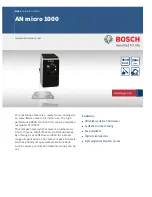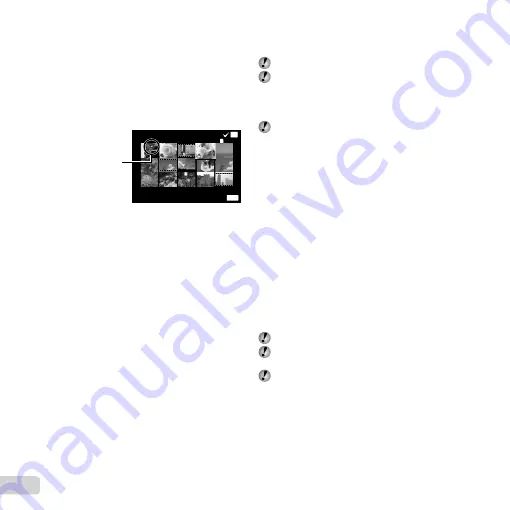
32 EN
To individually select and erase images
To individually select and erase images
q
q
[Sel. Image]
[Sel. Image]
1
Use
FG
to select [Sel. Image], and press the
A
button.
2
Use
FGHI
to select the image to be erased, and
press the
A
button to add a
R
mark to the image.
●
Press to the T end to return to the single frame
display.
Sel. Image (1)
Erase/Cancel
OK
MENU
4/30
4/30
R
mark
3
Repeat Step
2
to select the images to be erased,
and then press the
button to erase the selected
images.
4
Use
FG
to select [Yes], and press the
A
button.
●
The images with a
R
mark are erased.
To erase all images [All Erase]
To erase all images [All Erase]
1
Use
FG
to select [All Erase], and press the
A
button.
2
Use
FG
to select [Yes], and press the
A
button.
Saving print settings to the image data
Saving print settings to the image data
q
q
[Print Order]
[Print Order]
“Print Reservations” (p. 46)
Print reservation can be set only for still images that
are recorded to the card.
Protecting images
Protecting images
q
q
[
[
R
R
]]
Protected images cannot be erased by [Erase] (p. 18,
31), [Sel. Image] (p. 31), [Erase Group] (p. 31), or [All
Erase] (p. 31), but all images are erased by [Memory
Format]/[Format] (p. 33).
1
Use
HI
to select an image.
2
Press the
A
button.
●
Press the
A
button again to cancel the settings.
3
If necessary, repeat Steps
1
and
2
to protect other
images, and press the
button.
Setting images to upload to Internet
Setting images to upload to Internet
using OLYMPUS Viewer 2
using OLYMPUS Viewer 2
q
q
[Upload Order]
[Upload Order]
1
Use
HI
to select an image.
2
Press the
A
button.
●
Press the
A
button again to cancel the settings.
3
If necessary, repeat Steps
1
and
2
to make settings
for other images, and press the
button.
Only JPEG fi les can be ordered.
For details on OLYMPUS Viewer 2, refer to “Installing
the PC software and registering user” (p. 41).
For details on uploading images, refer to OLYMPUS
Viewer 2 “Help”.
Содержание TG-625
Страница 73: ......
Страница 74: ...VMXXXX01 ...