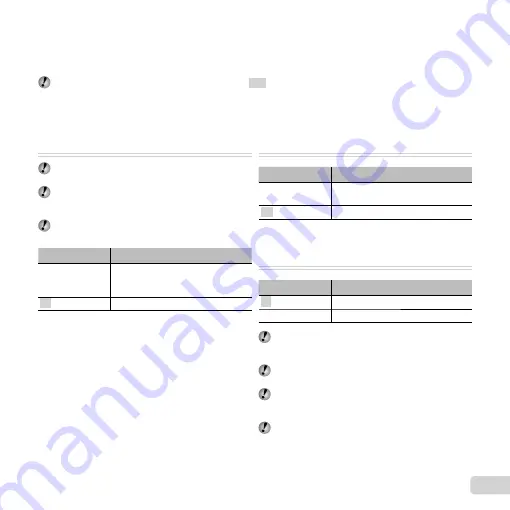
45
EN
Menus for Other Camera Settings
Menus for Other Camera Settings
The default settings of the function are highlighted in
.
Copying images in the internal memory
Copying images in the internal memory
to the card [Backup]
to the card [Backup]
r
(Settings 1)
Backup
Submenu 2
Application
Yes
Backs up image data in the internal
memory to the card.
No
Cancels the backup.
Using an Eye-Fi card [Eye-Fi]
Using an Eye-Fi card [Eye-Fi]
r
(Settings 1)
Eye-Fi
Submenu 2
Application
Off
Disable Eye-Fi communication.
On
Enable Eye-Fi communication.
When using an Eye-Fi card, read the Eye-Fi card
instruction manual carefully, and comply with the
instructions.
Use the Eye-Fi card in compliance with the laws and
regulations of the country where the camera is used.
In locations such as on an airplane, where the Eye-Fi
communication is prohibited, remove the Eye-Fi card
from the camera, or set [Eye-fi ] to [Off].
This camera does not support the Eye-Fi card’s
Endless mode.
Erasing data completely
Erasing data completely
[Memory Format]/[Format]
[Memory Format]/[Format]
r
(Settings 1)
Memory Format/Format
Before formatting, check that no important data is left
in the internal memory or card.
Cards must be formatted with this camera before
fi rst use or after being used with other cameras or
computers.
Be sure to remove the card before formatting the
internal memory.
Submenu 2
Application
Yes
Completely erases the image data
in the internal memory or card
(including protected images).
No
Cancels formatting.
Содержание SZ-11
Страница 79: ......
Страница 80: ...VR748501...






























