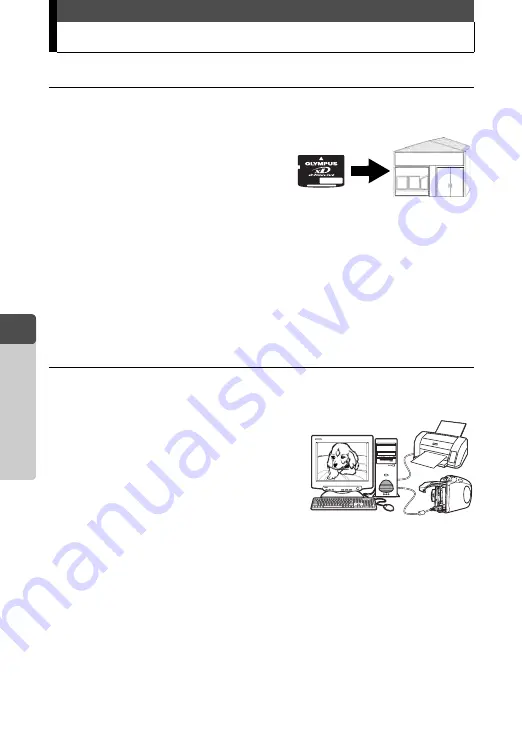
114
4
Pr
in
ting Pic
tu
res
Selecting printing method
Printing without using a computer
Î
You can use the printing service offered by photo labs.
You can have the pictures on the
card printed at a photo lab. If you
make print reservations (DPOF)
with the camera, you can get
pictures printed according to the
print reservation data.
g
Î
You can also print pictures directly with a PictBridge-
compatible printer. (Direct printing)
By connecting the camera to a PictBridge-compatible printer with the
USB cable, you can print out recorded pictures directly.
g
“Printing with PictBridge-compatible printer” (P.122)
Printing using a computer
Î
You can print pictures on a printer connected to the computer.
You can transfer the pictures from
the card to the computer and print
them. Printing is easy with
OLYMPUS Master that came with
your camera.
g
Содержание Stylus Verve - Stylus Verve 4MP Digital...
Страница 82: ...82 MEMO 2 Viewing...
Страница 158: ...158 5 Connecting Computer MEMO...
Страница 159: ...159 6 Appendix Troubleshooting Camera Maintenance Checking Functions and Specifications 6 Appendix...
















































