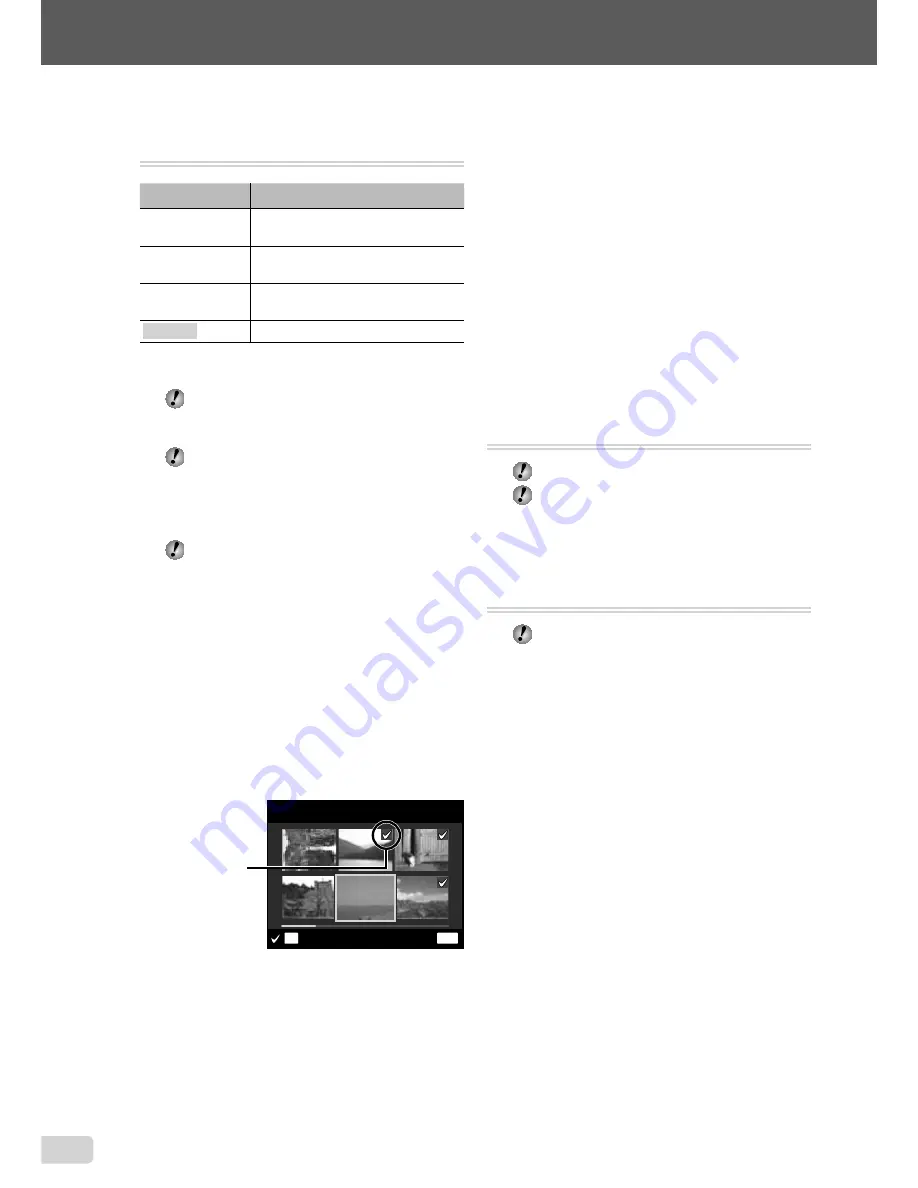
42
EN
Erasing images [ERASE]
ERASE
Submenu 1
Application
ALL ERASE
All images in the internal memory
or card will be erased.
SEL. IMAGE
Images are individually selected
and erased.
ERASE/
ERASE EVENT
*1
Deletes the image displayed.
CANCEL
Cancels deletion of the image.
*1
If
G
is pressed when an event is played back, all
images in the event are erased.
When erasing pictures in the internal
memory, do not insert the card into the
camera. Or set [INTERNAL/SD] to [IN].
Before erasing pictures from a memory
card, insert the card into the camera
and select [AUTO] for [INTERNAL/SD].
“Selecting a storage device [INTERNAL/
SD]” (p. 44)
Protected images cannot be erased.
To individually select and erase
images [SEL. IMAGE]
1
Use
FG
to select [SEL. IMAGE], and
press the
A
button.
2
Use
HI
to select the image to be
erased, and press the
A
button to add a
R
mark to the image.
Press the W zoom button to display an index
view. Images can be quickly selected using
the
FGHI
buttons. Press the T button to
return to the single frame display.
MENU
OK
SEL. IMAGE
ERASE/CANCEL
R
mark
3
Repeat Step
2
to select the images to be
erased, and hen press the
m
button
to erase the selected images.
4
Use
FG
to select [YES], and press the
A
button.
The images with a
R
mark are erased.
To erase all images [ALL ERASE]
1
Use
FG
to select [ALL ERASE], and
press the
A
button.
2
Use
FG
to select [YES], and press the
A
button.
Saving print settings to the image data
[PRINT ORDER]
q
(Playback menu)
X
PRINT ORDER
“Print reservations (DPOF)” (p. 56)
Print reservation can be set only for still
images that are recorded to the card. Set
[INTERNAL/SD] to [AUTO].
Protecting images [
0
]
q
(Playback menu)
X
0
Protected images cannot be erased by
[ERASE] (p. 20, 42), [ERASE EVENT]
(p. 42), [SEL. IMAGE] (p. 42), or
[ALL ERASE] (p. 42), but all images are
erased by [MEMORY FORMAT]/[FORMAT]
(p. 44).
1
Use
HI
to select an image.
2
Press the
A
button.
Press the
A
button again to cancel the
settings.
3
If necessary, repeat Steps
1
and
2
to protect other images, and press the
m
button.
Содержание STYLUS STYLUS TOUGH-3000 /TOUGH-3000
Страница 83: ...VN678203 ...
Страница 88: ...OLYMPUS ...






























