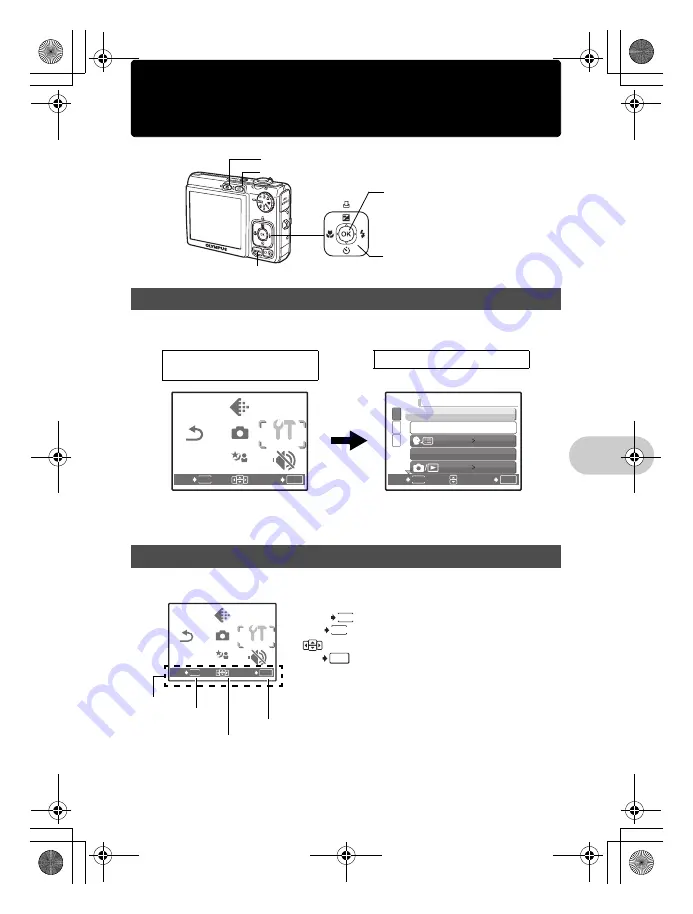
EN
17
Menu operations
Menu operations
Press
m
to display the top menu on the monitor.
• The contents displayed on the top menu differ according to the mode.
• Select [CAMERA MENU], [PLAYBACK MENU], [EDIT], [ERASE], or [SETUP], and press
. The screen
for selecting the menu item is then displayed.
• When the mode dial is set to
R
and the settings are made by following the shooting guide, press
m
to display the shooting guide screen.
During menu operations, the buttons and their respective functions are displayed at the bottom of the screen.
Follow these guides to navigate the menus.
About the menus
Operation guide
m
button
Arrow pad (
ON
XY
)
K
button (Shooting mode)
q
button (Playback mode)
OK
MENU
RESET
SILENT
MODE
SET
EXIT
RESET
SILENT
MODE
CAMERA
CAMERA
MENU
MENU
IMAGE
IMAGE
QUALITY
QUALITY
SCENE
SCENE
SETUP
SETUP
SETUP
OK
MENU
1
3
2
MEMORY FORMAT
NO
PIXEL MAPPING
ENGLISH
BACKUP
SETUP
SET
BACK
Top menu
(Still picture shooting mode)
SETUP menu items
OK
MENU
RESET
SILENT
MODE
SET
EXIT
RESET
SILENT
MODE
CAMERA
CAMERA
MENU
MENU
IMAGE
IMAGE
QUALITY
QUALITY
SCENE
SCENE
SETUP
SETUP
SETUP
Operation
guide
m
button
Arrow pad
(
ON
XY
)
: Moves back one menu.
: Exits the menu.
: Press the arrow pad (
ON
XY
) to select an item.
: Sets the selected item.
MENU
BACK
MENU
EXIT
OK
SET
d4349_33_e_0000_7.book Page 17 Thursday, June 28, 2007 4:47 PM
















































