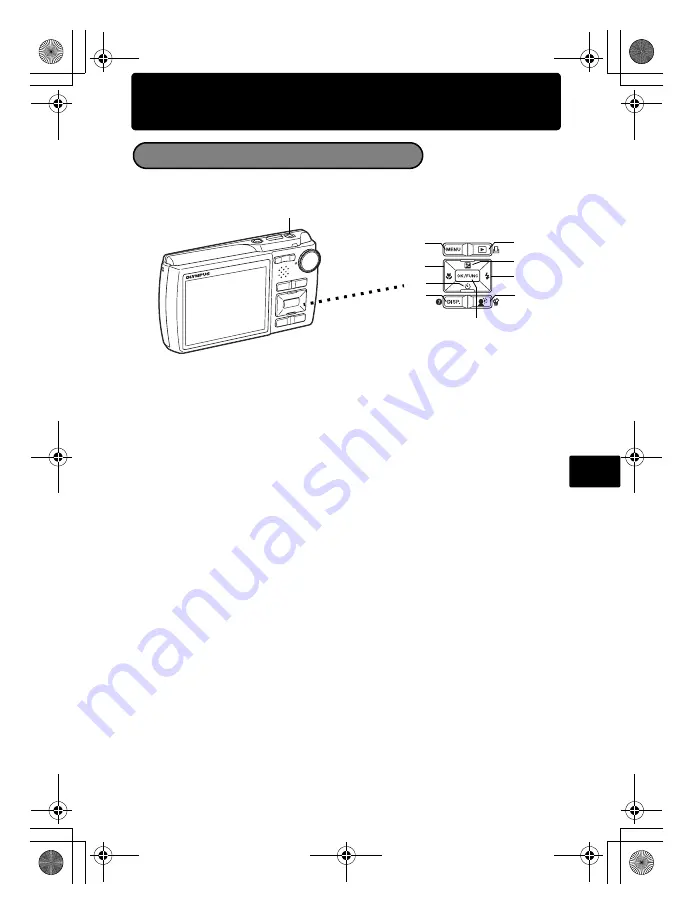
Ru
115
Основные
операции
В
режиме
съемки
используйте
данные
кнопки
для
быстрого
доступа
к
наиболее
часто
используемым
функциям
.
1
Кнопка
4
&
(
Макрорежим
)
Используйте
макро
-
или
супер
-
макрорежим
при
съемке
крупным
планом
(
например
,
цветов
).
2
Кнопка
1
F
(
Компенсация
экспозиции
)
Данная
настройка
используется
для
умышленной
передержки
(+)
или
недодержки
(–)
снимка
.
3
Кнопка
3
#
(
Режим
вспышки
)
Выберите
один
из
4
режимов
вспышки
–
автоматический
,
с
подавлением
эффекта
“
красных
глаз
”,
принудительная
вспышка
или
вспышка
отключена
.
4
Кнопка
2
Y
(
Автоспуск
)
Автоспуск
используется
для
задержки
спуска
затвора
приблизительно
на
12
секунд
после
нажатия
кнопки
.
5
Кнопка
e
(OK/FUNC)
Отображает
меню
функций
и
позволяет
настроить
часто
используемые
в
режиме
съемки
функции
.
Также
служит
для
подтверждения
и
установки
выбранных
пунктов
меню
.
6
Кнопка
m
(MENU)
Нажмите
данную
кнопку
для
отображения
верхнего
меню
.
7
Кнопка
h
(C
табилизатор
изображения
)
Нажмите
h
в
режиме
съемки
,
чтобы
включить
или
выключить
стабилизатор
изображения
.
8
Кнопка
q
/
<
Нажмите
q
в
режиме
съемки
,
чтобы
переключиться
в
режим
просмотра
и
отобразить
последний
сделанный
снимок
.
9
Кнопка
f
/
S
Нажимайте
f
в
режиме
съемки
для
включения
и
выключения
функции
Shadow
Adjustment Technology (
технологии
осветления
теней
).
Данная
функция
позволяет
повысить
яркость
лица
объекта
даже
при
съемке
против
света
.
0
Кнопка
g
/
E
Нажмите
кнопку
g
/
E
несколько
раз
,
чтобы
отобразить
гистограмму
и
композиционную
сетку
.
Выберите
необходимый
пункт
меню
и
нажмите
g
/
E
,
чтобы
вывести
на
дисплей
описание
его
функций
.
Кнопки
режима
съемки
7
6
1
0
4
9
3
8
2
5
d4341_basic_r_00.book Page 115 Thursday, February 15, 2007 3:15 PM
Содержание Stylus 780
Страница 107: ...107 Ru LI 42B LI 40C USB AV OLYMPUS Master d4341_basic_r_00 book Page 107 Thursday February 15 2007 3 15 PM...
Страница 108: ...108 Ru a b xD Picture Card 2 1 3 5 1 2 3 4 5 d4341_basic_r_00 book Page 108 Thursday February 15 2007 3 15 PM...
Страница 113: ...113 Ru c b P HQ HQ 3072 3072 2304 2304 IN IN 4 4 d4341_basic_r_00 book Page 113 Thursday February 15 2007 3 15 PM...
Страница 117: ...117 Ru 1 2Y 2 12 Y e 3 10 2 1 3 2 12 e 3 4 3 15 d4341_basic_r_00 book Page 117 Thursday February 15 2007 3 15 PM...
Страница 118: ...Ru 118 1 m 2 1243 e SCN s 1 e 2 e OK MENU OK MENU I N d4341_basic_r_00 book Page 118 Thursday February 15 2007 3 15 PM...
Страница 119: ...Ru 119 1 2 3 q o d4341_basic_r_00 book Page 119 Thursday February 15 2007 3 15 PM...
Страница 122: ...122 Ru c 1 OLYMPUS Master 2 3 OLYMPUS Master d4341_basic_r_00 book Page 122 Thursday February 15 2007 3 15 PM...
Страница 126: ...126 Ru Olympus d4341_basic_r_00 book Page 126 Tuesday February 20 2007 11 07 AM...
Страница 127: ...127 Ru Olympus OLYMPUS d4341_basic_r_00 book Page 127 Thursday February 15 2007 3 15 PM...
Страница 128: ...128 Ru LED 1 d4341_basic_r_00 book Page 128 Thursday February 15 2007 3 15 PM...
Страница 129: ...129 Ru Olympus d4341_basic_r_00 book Page 129 Thursday February 15 2007 3 15 PM...
Страница 132: ...Printed in China VH976301 d4341_basic_e_oime_01_cover_7 fm Page 2 Thursday January 11 2007 6 14 PM...
















































