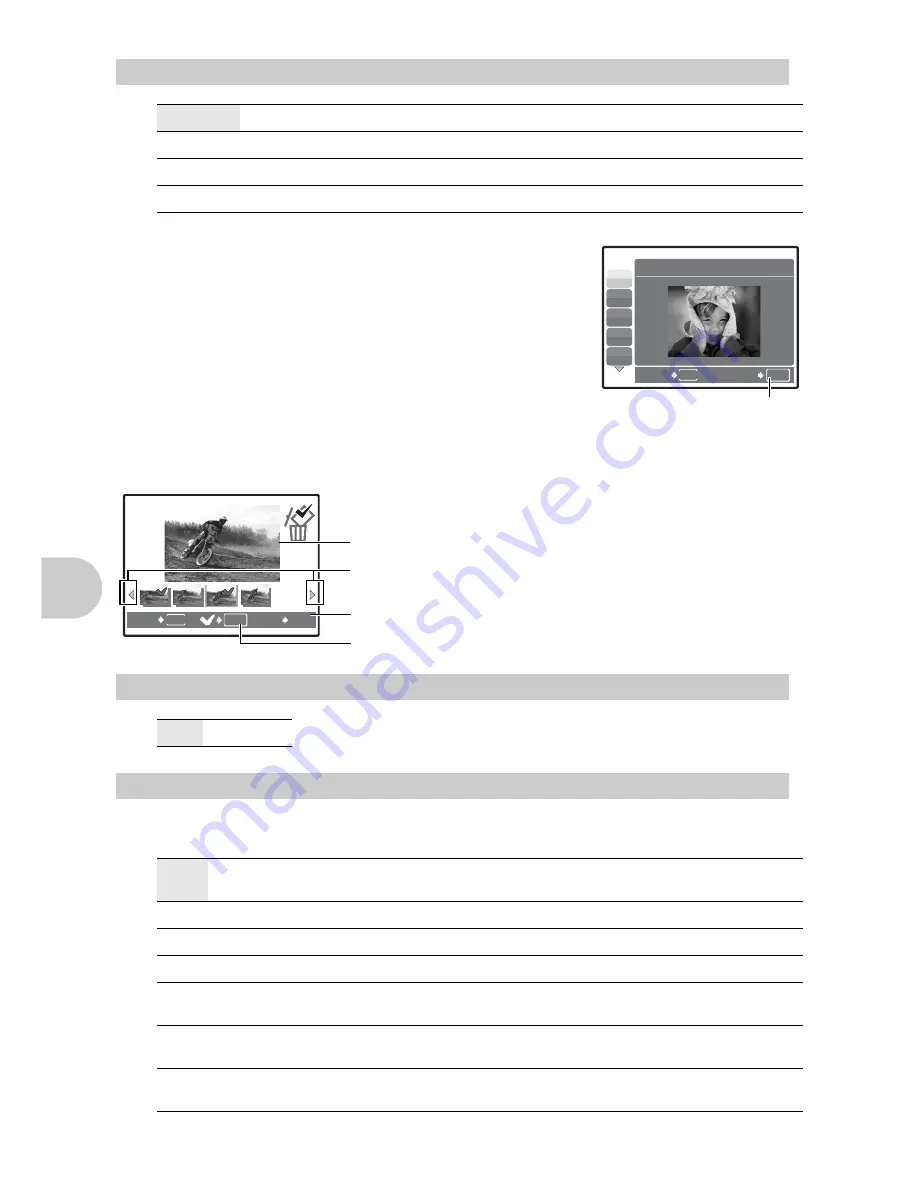
22
EN
Men
u
o
perat
io
ns
The scene mode selection screen displays sample images as well
as a description of the shooting situation for which it is designed.
It can be set only when the shooting mode is set to
s
.
• By switching to the other scene mode, most settings will be
changed to the default settings of each scene mode.
*1 When the subject is dark, noise reduction is automatically
activated. This approximately doubles the shooting time, during
which the next picture can be taken.
*2 The focus is locked at the first frame.
*3 The camera focuses for each frame.
[
e
SHOOT & SELECT1] / [
f
SHOOT & SELECT2]
• These scene modes allow you to take sequential pictures by
holding down the shutter button. After shooting the pictures, select the ones you want to erase by
marking them with a
R
, and press
S
to erase them.
4
s
(Scene)
Selecting a scene mode according to the shooting situation
PORTRAIT / LANDSCAPE / LAPORTRAIT / NIGHT SCENE
*1
/
NIGHT+PORTRAIT
*1
/ SPORT / INDOOR / CANDLE
/ SELF PORTRAIT / AVAILABLE LIGHT /
SUNSET
*1
/ FIREWORKS
*1
/ MUSEUM / CUISINE / BEHIND GLASS / DOCUMENTS /
AUCTION / SHOOT & SELECT1
*2
/ SHOOT & SELECT2
*3
/ BEACH & SNOW
5
SILENT MODE
Setting to turn off operational sounds
OFF /ON
6
CAMERA MENU
WB ........................................................................... Adjusting the color of a picture
AUTO
The white balance is adjusted automatically for natural color,
regardless of the light source.
5
Sunny day
For shooting under a clear sky.
3
Cloudy day
For shooting under a cloudy sky.
1
Tungsten light
For shooting under tungsten lighting.
w
Fluorescent lamp 1 For shooting under daylight fluorescent lighting. (This type of
lamp is mainly used in homes.)
x
Fluorescent lamp 2 For shooting under a neutral white fluorescent lamp. (This type
of lamp is mainly used in desk lamps.)
y
Fluorescent lamp 3 For shooting under a white fluorescent lamp. (This type of lamp
is mainly used in offices.)
B
F
D
G
U
OK
SET
MENU
BACK
1
PORTRAIT
Scene selection
Set the scene mode.
Selected picture
e
e
OK
S
BACK
GO
MENU
Press
43
to scroll through the pictures.
Pictures with a
R
mark are erased.
Press
to mark the pictures to be erased.
This function allows you to turn off operational sounds that occur
during shooting and playback, warning beeps, shutter sounds, etc.
This cannot be set when the mode dial is set to
.
Содержание Stylus 730
Страница 80: ...2006 VH752901...
















































