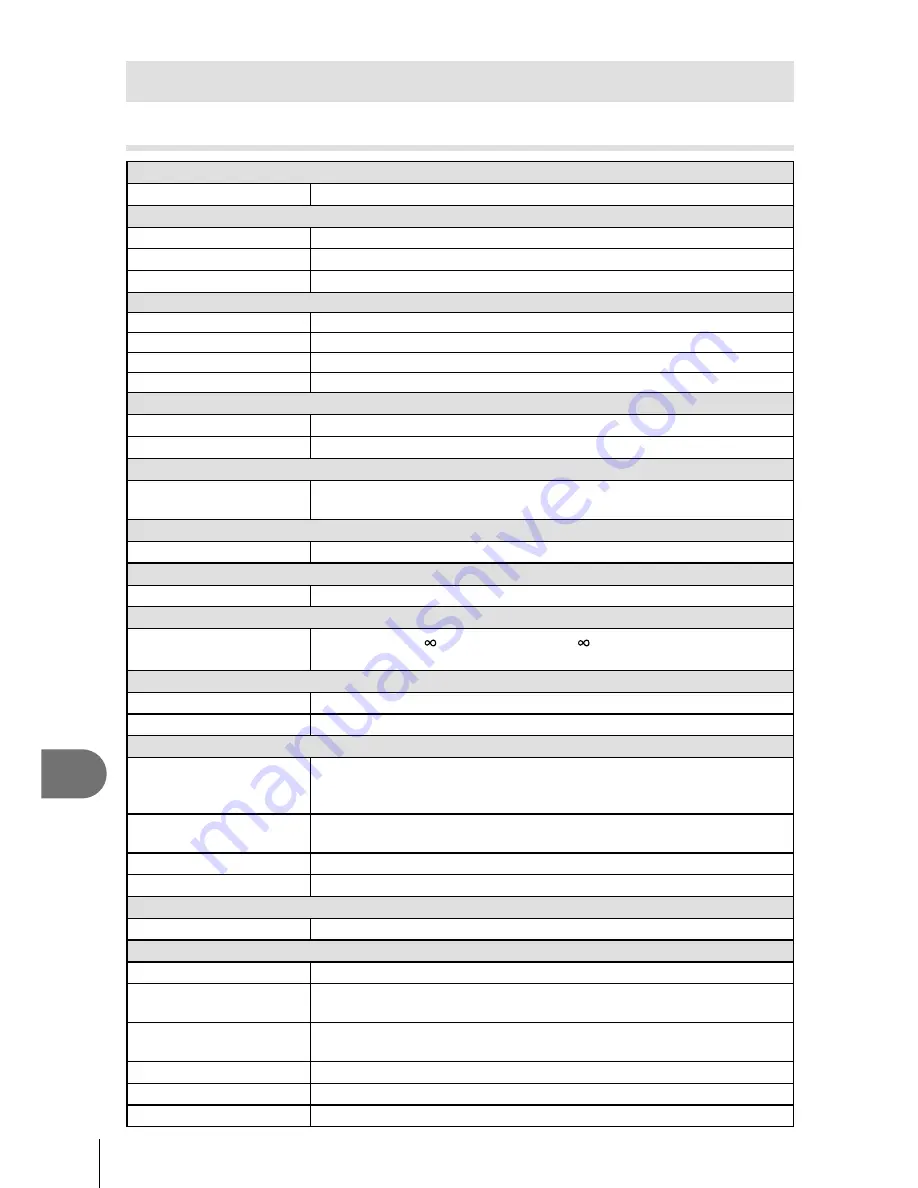
110
EN
Information
13
Specifications
Camera
Product type
Product type
Compact digital camera
Image pickup device
Product type
1/1.7" CMOS sensor
No. of effective pixels
Approx. 12,000,000 pixels
Aspect ratio
1.33 (4:3)
Viewfinder
Type
Electronic viewfinder with eye sensor
No. of pixels
1,440,000 dots
Magnification
100%
Eye point
Approx. 18.0 mm (–1 m
-1
)
Monitor
Product type
3.0
″
TFT color LCD display, touch screen
Total no. of pixels
Approx. 1
,
040,000 dots (aspect ratio 3 : 2)
Lens
Olympus lens 6.0 to 64.3 mm, f2.8
(Equivalent to 28 to 300 mm on a 35 mm film)
ND Filter
3 EV equivalent
Shutter
Shutter speed
1/2000 - 60 sec., bulb photography
Shooting range
0.1 m (4 inch) to
(W), 0.8 m (2.6 ft.) to
(T) (Normal/Macro)
0.05 m (2 inch) to 0.6 m (2 ft.) (super macro mode)
Auto focus
Product type
Imager contrast detection system
Focusing points
Maximum of 35 points
Exposure control
Metering system
TTL metering system (imager metering)
ESP metering/Center weighted averaging metering/Spot metering/
Selected target metering
Metered range
EV–3 -17 (ESP metering/Center weighted averaging metering/Spot
metering)
ISO sensitivity
100 - 12800 (1/3 EV step)
Exposure compensation
±3 EV (1/3 EV step)
White balance
Mode setting
Auto/Preset WB (6 settings)/Customized WB/One-touch WB
Recording
Memory
SD/SDHC/SDXC (supports UHS-I), Eye-Fi card
Recording system
Digital recording, JPEG (in accordance with Design rule for Camera File
system (DCF)), RAW Data
Applicable standards
Exif 2.3, Digital Print Order Format (DPOF), PRINT Image Matching III,
PictBridge
Sound with still pictures
Wave format
Movie
MOV(MPEG-4 AVC/H.264)/AVI Motion JPEG
Audio
PCM 48kHz
Содержание STYLUS 1s
Страница 9: ...9 EN Preparations for shooting 1...
Страница 45: ...45 EN Shooting using various functions 4...
Страница 79: ...79 EN Customizing camera setting 9...
Страница 89: ...89 EN Connecting the camera to another device 10...
Страница 97: ...97 EN Usage Tips 12...
Страница 119: ...OLYMPUS Thailand CO LTD...
Страница 120: ...WC805101 date of issue 2014 09...











































