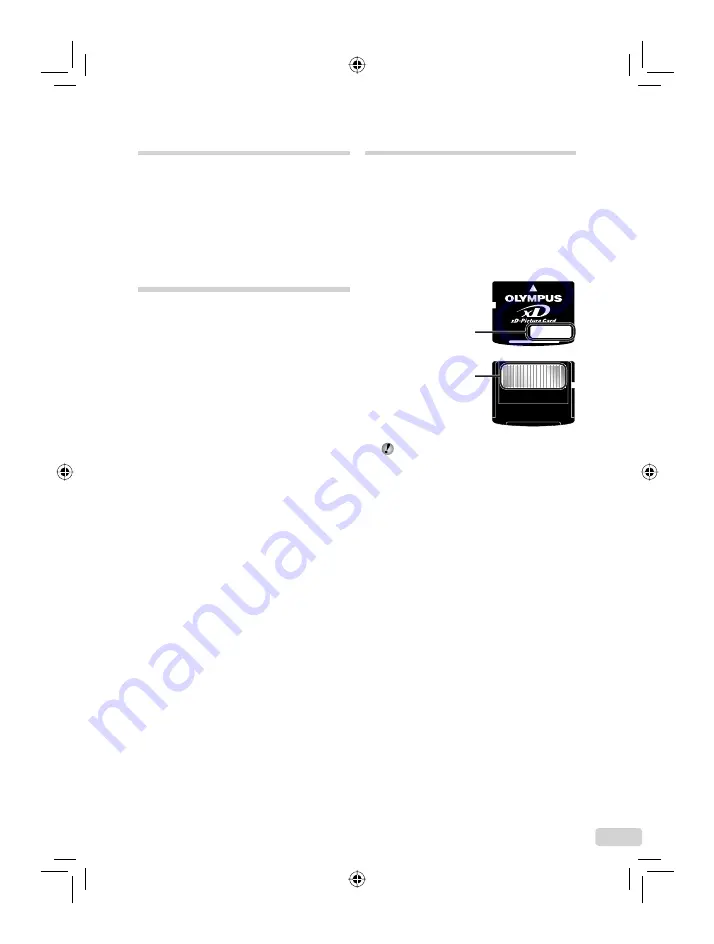
49
EN
Using an AC adapter
An AC adapter is useful for time-consuming
tasks such as image downloads to a computer
or when running a slideshow for a long period of
time. To use an AC adapter for this camera, the
multi-adapter (CB-MA1/accessory) is required.
Do not use any other AC adapter with this
camera.
Using your charger and AC
adapter abroad
The charger and AC adapter can be used in
most home electrical sources within the range
of 100 V to 240 V AC (50/60Hz) around the
world. However, depending on the country
or area you are in, the AC wall outlet may be
shaped differently and the charger and AC
adapter may require a plug adapter to match
the wall outlet. For details, ask at your local
electrical shop or travel agent.
Do not use travel voltage converters as they
could damage your charger and AC adapter.
•
•
Using an xD-Picture Card
A card (and internal memory) also corresponds
to the
fi
lm that records images in a
fi
lm camera.
Otherwise, the recorded images (data) can be
erased, and retouching is also available with
the use of a computer. Cards can be removed
from the camera and exchanged, but this is
not possible with the internal memory. Use of
larger capacity cards enables you to take more
pictures.
Do not touch the contact area directly.
Cards compatible with this camera
xD-Picture Card (16MB to 2GB) (TypeH/M/
M+, Standard)
Using a new card
Before using a non-Olympus card or a card
that was used for another purpose in a
computer or other device, use
[MEMORY
FORMAT]/[FORMAT] (p. 32)
to format the
card.
Index area
(Notes can be
fi
lled in
here)
Contact area
(Contact section of the
card with the internal
camera terminal)
d4377_e_oima_000_book_cs2e.indb 49
d4377_e_oima_000_book_cs2e.indb 49
7/1/2008 12:09:11 PM
7/1/2008 12:09:11 PM
















































