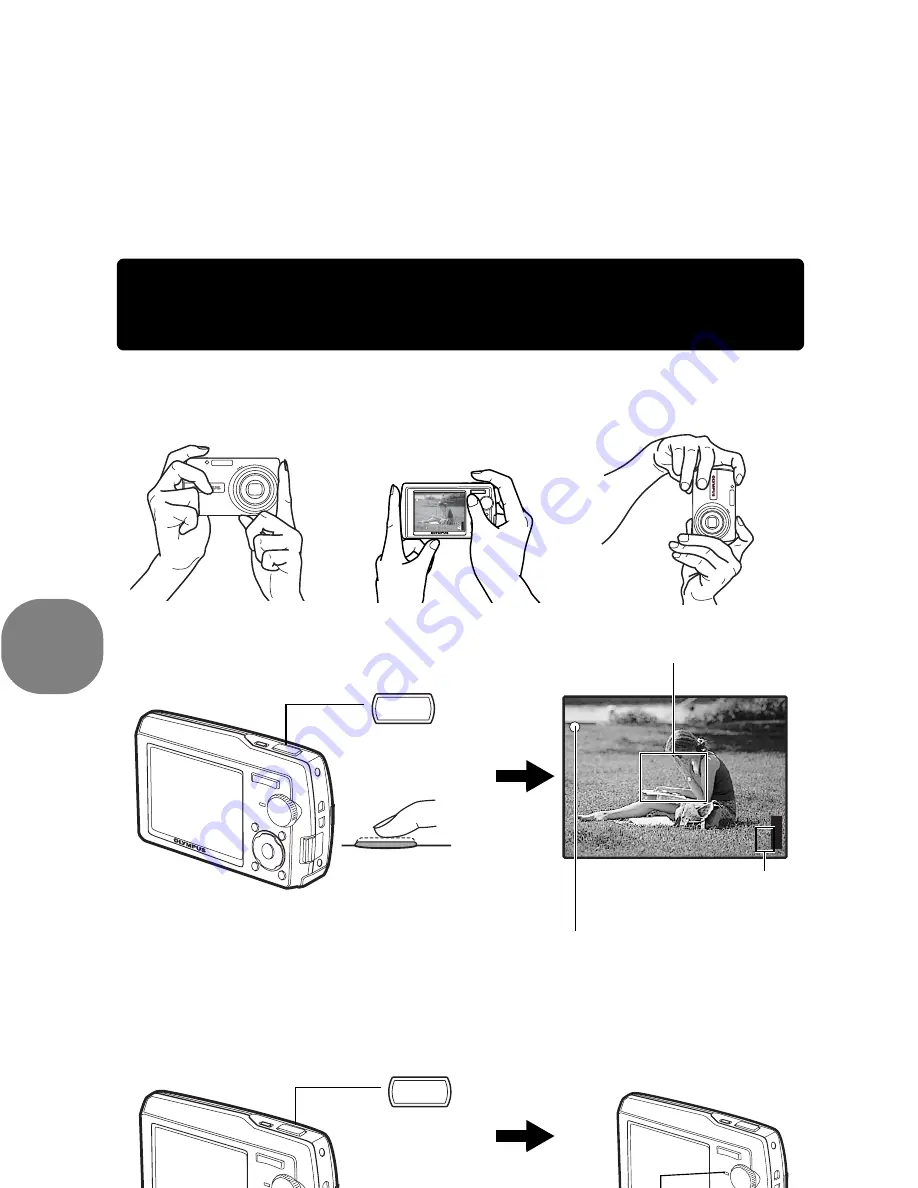
8
EN
Quick Start
Guide
Take a picture
a. Hold the camera
c. Shoot
Horizontal grip
Vertical grip
b. Focus
The card access lamp blinks.
Shutter Button
(Pressed
halfway)
P
P
HQ
HQ 3648
3648
×
2736
2736
[IN
IN]
44
[
]
The green lamp indicates the focus and
exposure are locked.
Place this mark over your
subject.
The number of remaining
still pictures is displayed.
(Pressed
completely)
Shutter Button
Содержание Stylus 1000
Страница 80: ......























