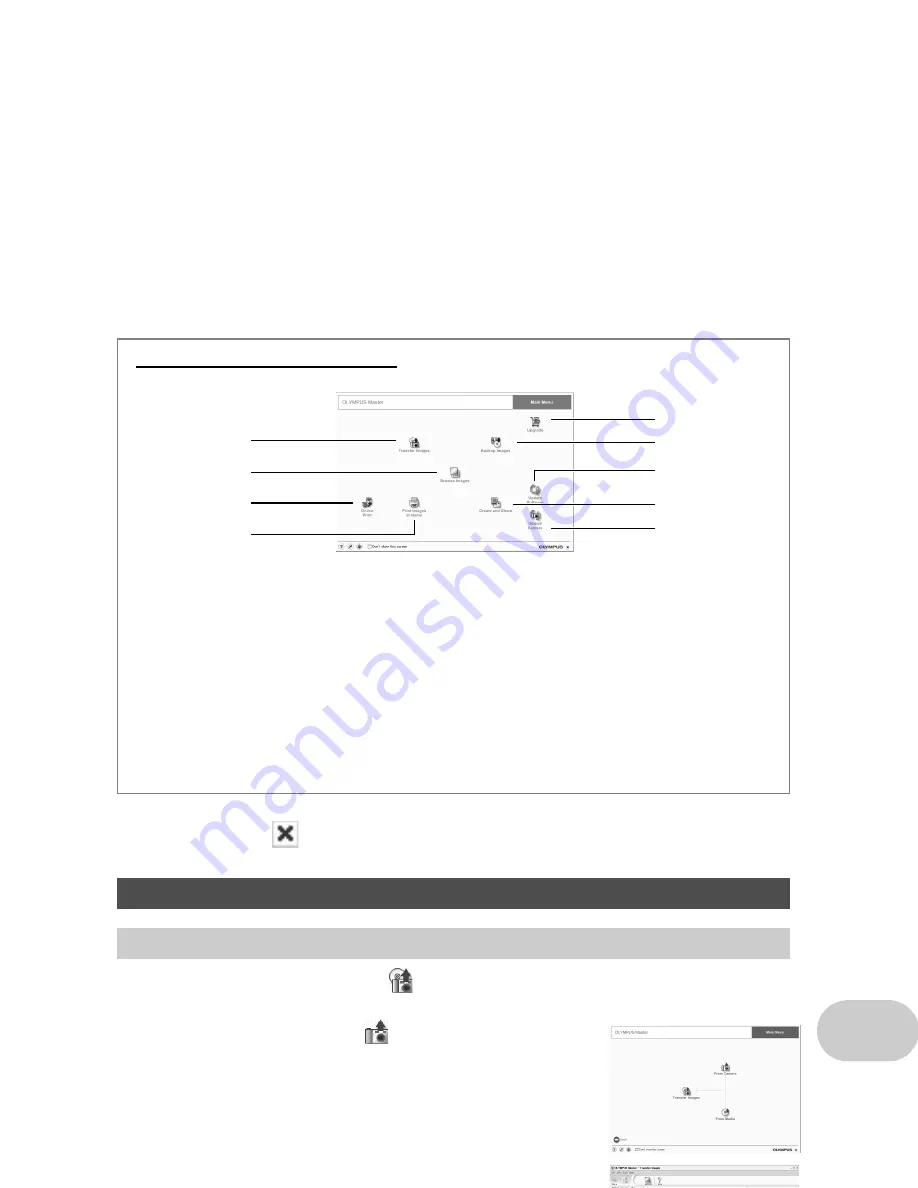
EN
45
Usi
ng OLYMPUS Mast
er
To exit OLYMPUS Master
1
Click “Exit”
on the main menu.
• Quit OLYMPUS Master.
1
Click “Transfer Images”
on the OLYMPUS Master main menu.
• The menu for selecting the source is displayed.
2
Click “From Camera”
.
• The window for selecting the pictures you want to transfer is
displayed. All the images in the camera will be displayed.
3
Select the image files and click “Transfer
Images”.
• A window indicating that the download is complete is
displayed.
4
Click “Browse images now.”
• The downloaded images are displayed in the browse window.
• To return to the main menu, click “Menu” in the “Browse”
window.
Displaying camera images on a computer
Downloading and saving images
1
“Transfer Images” button
Downloads images from the camera or
other media.
2
“Browse Images” button
The “Browse” window is displayed.
3
“Online Print” button
The online print window is displayed.
4
“Print Images at Home” button
The print menu is displayed.
5
“Update Camera” button
The firmware of the camera can be
updated to the latest version.
6
“Create and Share” button
Displays the editing menu.
7
“Update Software” button
OLYMPUS Master can be updated to the
latest version.
8
“Backup Images” button
Creates backup images.
9
“Upgrade” button
Displays the window for optional upgrade
to OLYMPUS Master Plus.
OLYMPUS Master main menu
1
9
2
3
6
8
4
5
7
Содержание Stylus 1000
Страница 80: ......






























