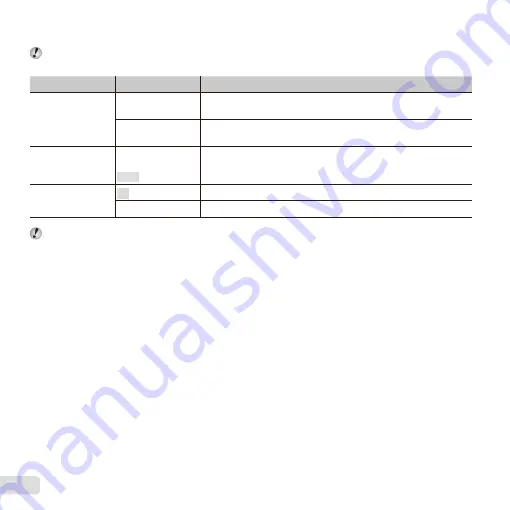
48
EN
Playing back images on a TV
Playing back images on a TV
dd
[TV Out]
[TV Out]
The TV video signal system varies depending on the countries and regions. Before viewing camera
images on your TV, select the video output according to your TV’s video signal type.
Submenu 2
Submenu 3
Application
NTSC/PAL
NTSC
Connecting the camera to a TV in North America, Taiwan, Korea,
Japan, and so on.
PAL
Connecting the camera to a TV in European countries, China, and
so on.
HDMI Out
480p/576p
720p
1080i
Set the signal format to be given priority. If the TV setting does not
match, it is changed automatically.
HDMI Control
Off
Operate with the camera.
On
Operate with the TV remote control.
The factory default settings differ according to the region where the camera is sold.
To play back camera images on a TV
To play back camera images on a TV
●
Connection via AV cable
1
Use the camera to select the same video signal system as the one of connected TV ([NTSC]/[PAL]).
2
Connect the TV and camera.
●
Connection via HDMI cable
1
On the camera, select the digital signal format that will be connected ([480p/576p]/[720p]/[1080i]).
2
Connect the TV and camera.
3
Turn on the TV, and change “INPUT” to “VIDEO (an input jack connected to the camera)”.
4
Turn on the camera, and use
FGHI
to select the image for playback.
●
When the camera is connected to the computer by the USB cable, do not connect the HDMI cable to the
camera.
Содержание SH-60
Страница 87: ......
Страница 88: ...WC332001...
















































