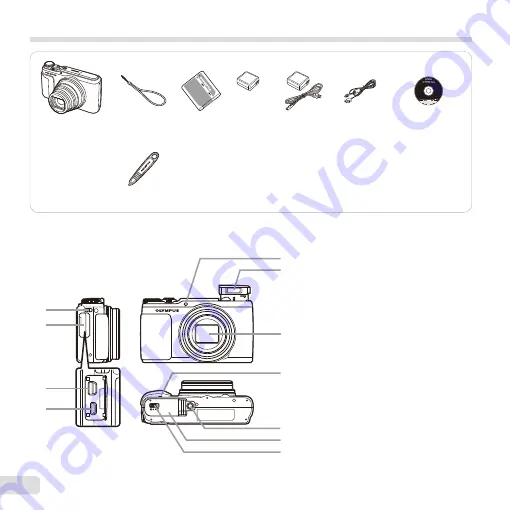
2
EN
Checking the contents of the box
or
Digital camera
Strap
Lithium Ion
Battery
(LI-90B)
USB-AC adapter
(F-2AC)
USB cable
(CB-USB8)
OLYMPUS Setup
CD-ROM
Stylus pen
Names of Parts
Names of Parts
3
2
1
4
6
5
8
9
10
11
7
1
Strap eyelet
2
Connector cover
3
Multi-connector
4
HDMI micro connector
5
Self-timer lamp/
AF illuminator
6
Flash
7
Lens
8
Speaker
9
Tripod socket
10
Battery/card cover
11
Battery/card cover lock
Other accessories not shown: Warranty card
Contents may vary depending on purchase location.
Содержание SH-60
Страница 87: ......
Страница 88: ...WC332001...



































