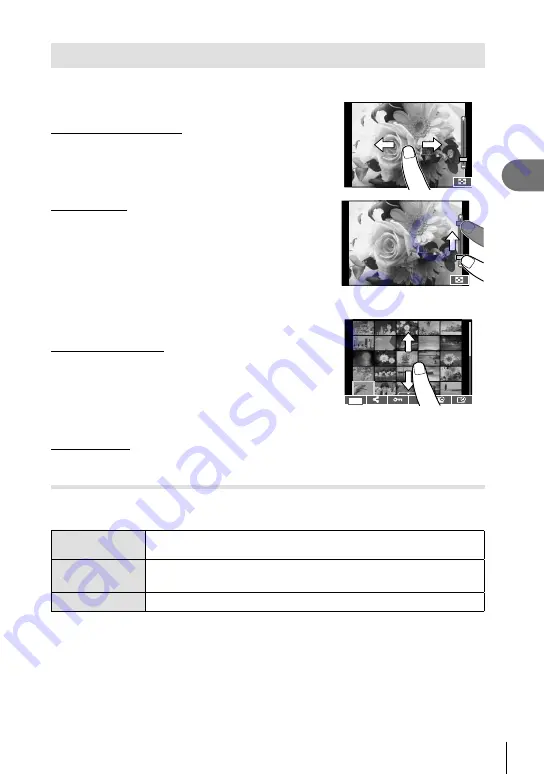
71
EN
Playback
3
Using the touch screen
You can use the touch panel to manipulate images.
Full-frame playback
Viewing additional images
• Slide your
fi
nger to the left to view later frames, right to
scroll view earlier frames.
Playback zoom
• Lightly touch the screen to display the slider and
P
.
• Slide the bar up or down to zoom in or out.
• Use your
fi
nger to scroll the display when the picture is
zoomed in.
• Tap
P
to display index playback.
Tap
Q
again for calendar playback and My Clips
playback.
Index/My Clips/Calendar Playback
Page ahead/Page back
• Slide your
fi
nger up to view the next page, down to view
the previous page.
• Use
Q
or
R
to choose the number of images
displayed.
• Tap
R
several times to return to single-frame
playback.
S
Viewing images
• Tap an image to view it full frame.
Selecting and protecting images
In single-frame playback, lightly touch the screen to display the touch menu. You can
then perform the desired operation by touching the icons in the touch menu.
H
Select an image. You can select multiple images and delete them
collectively.
h
Images you want to share with a smartphone can be set.
g
“Setting a transfer order on images (Share Order)” (P. 70)
0
Protects an image.
• Do not touch the display with your
fi
ngernails or other sharp objects.
• Gloves and monitor covers may interfere with touch screen operation.
Содержание PEN E-PL8
Страница 161: ......
Страница 162: ...WD128701 date of issue 2016 02...






























