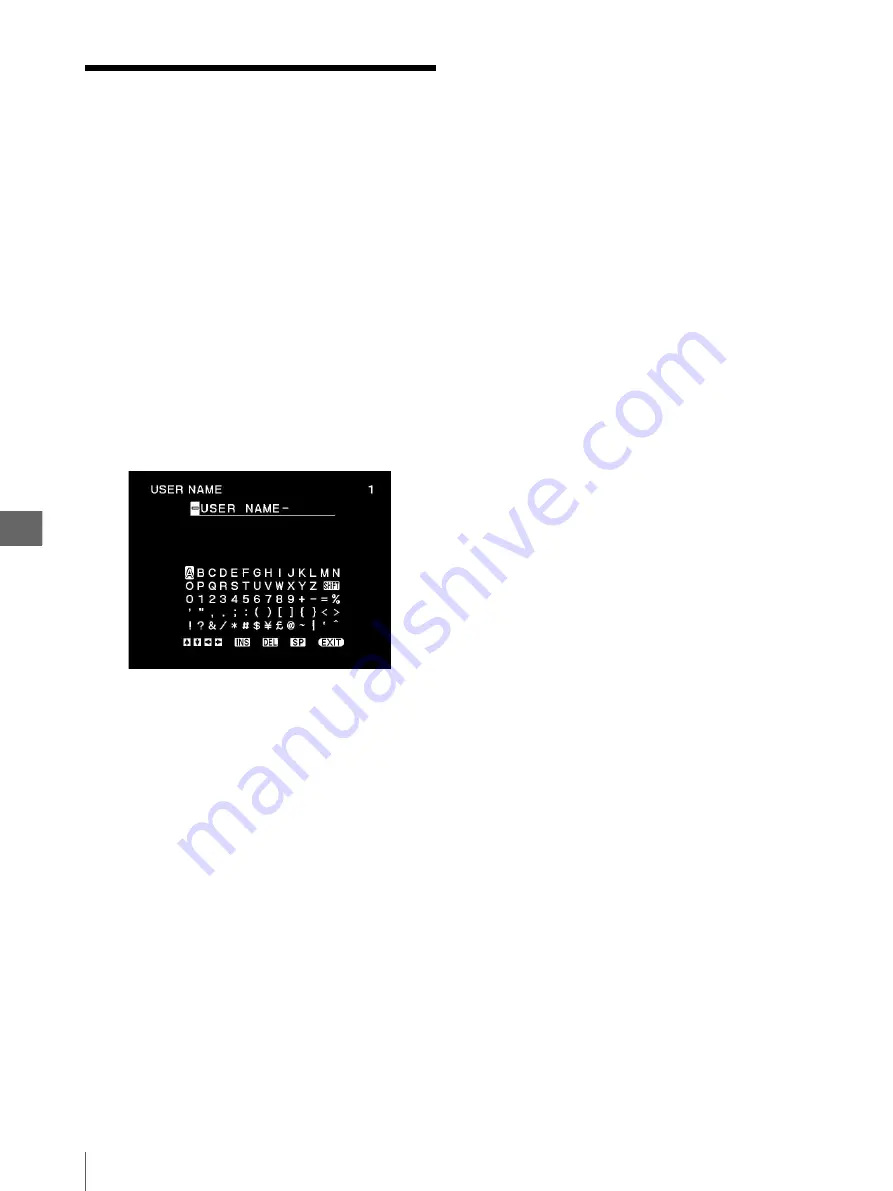
S
yst
e
m
S
e
tu
p
5
5.16
USER NAME Entry Screen
62
5.16
USER NAME Entry
Screen
This screen is used to enter the user name of the user
setup saved with item “SAVE USER” in SYSTEM
SETUP menu. Up to 16 characters can be input.
You can access the SYSTEM SETUP menu from the
USER MAME entry screen.
To display the USER MAME entry screen
1
Press “
v
” or “
V
” to move the cursor on “USER
NAME” in the SYSTEM SETUP menu.
Characters “USER NAME” are displayed in green
when the cursor is positioned on this item.
2
Press “
B
” to display the USER NAME menu,
which can be identified with characters “USER
NAME” on the top left of the screen (see Figure
5.22).
Figure 5.22
To enter the user name
1
Press “
v
,” “
V
,” “
b
” or “
B
” to move the cursor on
the character to be entered.
The character is displayed in green when the cursor
is positioned on it.
2
Press the EXEC button on the front panel.
3
Enter the comment by repeating steps 1 and 2 for
each character.
To return to the SYSTEM SETUP menu
Press “
v
” or “
V
” to move the cursor on “EXIT,” and
press the “EXEC” button.
To change the position in which a character
is entered
1
Press “
v
,” “
V
,” “
b
” or “
B
” to move the cursor
on “
R
,” “
r
,” “
T
” or “
t
.”
2
Press the EXEC button on the front panel.
The character entry position moves in the
direction of the arrow.
To switch the uppercase and lowercase
letters
1
Press “
v
,” “
V
,” “
b
” or “
B
” to move the cursor
on “SHIFT.”
2
Press the EXEC button on the front panel.
When uppercase letters are displayed, they are
switched to lowercase letters.
When lowercase letters are displayed, they are
switched to uppercase letters.
To delete a character
1
Press “
v
,” “
V
,” “
b
” or “
B
” to move the cursor
on “DEL.”
2
Press the EXEC button on the front panel.
To insert a character in the middle of
comment
1
Press “
v
,” “
V
,” “
b
” or “
B
” to move the cursor
on “INS.”
2
Press the EXEC button on the front panel. Now
characters can be inserted by repeating steps 1
and 2.
To input a space
1
Press “
v
,” “
V
,” “
b
” or “
B
” to move the cursor
on “SP.”
2
Press the EXEC button on the front panel.
Содержание oep-4
Страница 2: ...2 ...
Страница 76: ...Index 76 Appendix ...
Страница 77: ...Index 77 Appendix ...
Страница 78: ...Index 78 Appendix ...
Страница 80: ...2 667 561 13 2 Printed in Japan GT2251 04 ...






























