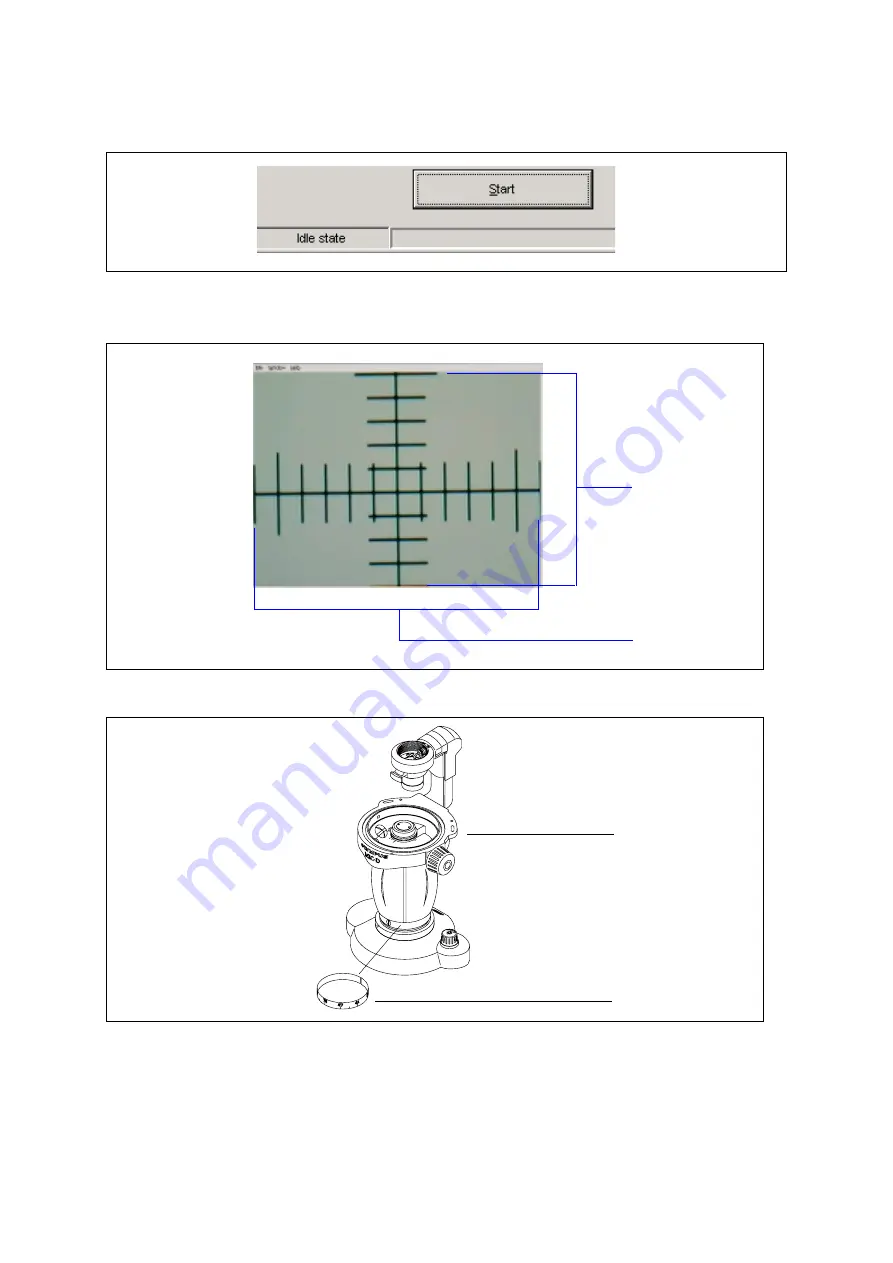
MIC-D D.ADJUSTMENT PROCEDURE
D-14
(4)Adjustment
-1- Push the [Start] button.
-3- Unite and stick 132 of a zoom indicator seal on the index of MIC-D.
9 scales
12 scales
MIC-D
zoom indicator seal
-2- Set the spacimen of cross on stage.
-3- Move the zoom until the memory of a specimen becomes width 12 scale and vertical 9 scale on display.




































