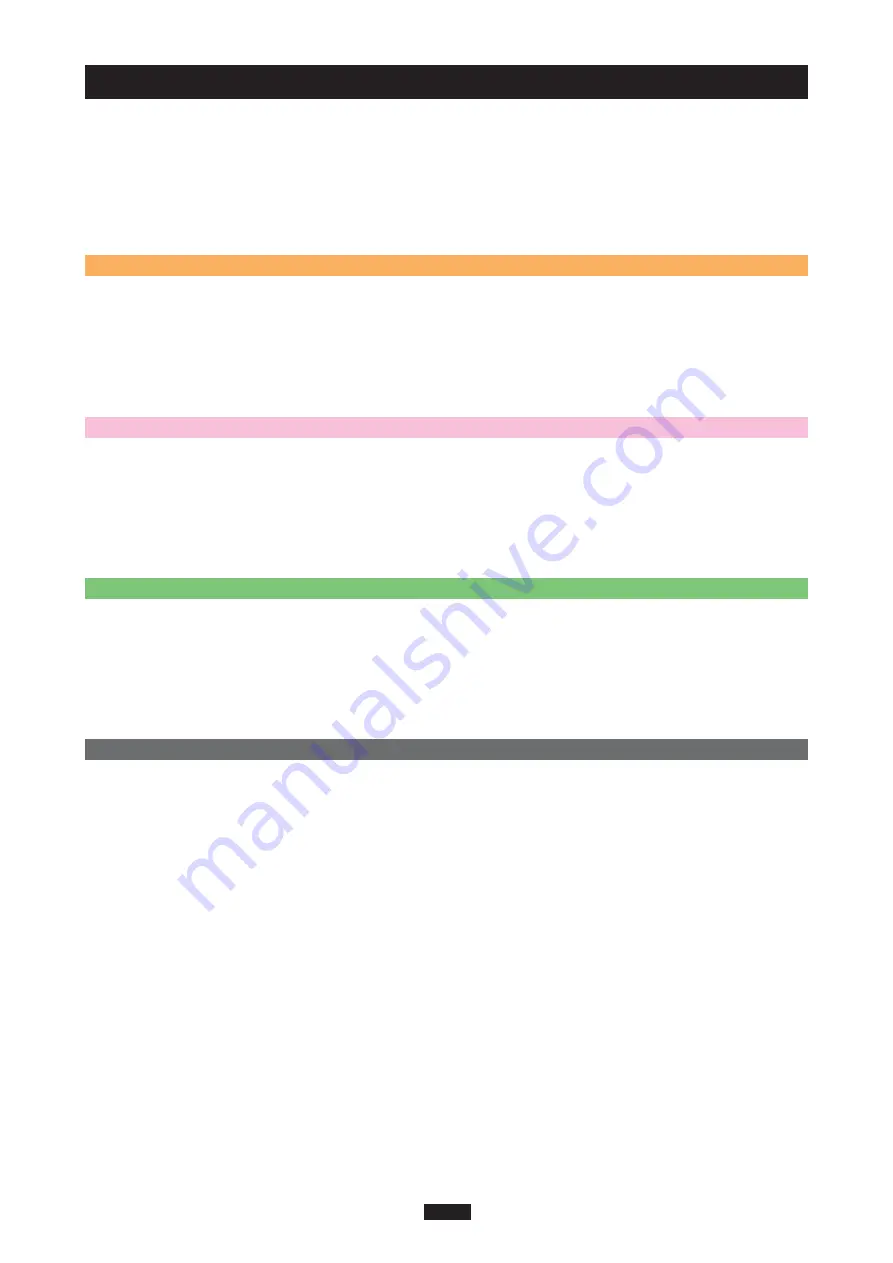
4
Contents
Introduction .................................................................................................................................... 2
Contents ......................................................................................................................................... 4
What’s included .............................................................................................................................. 5
Names of parts ............................................................................................................................... 5
Before getting started .................................................................................................................... 6
Windows 2000/XP/Vista
How to install
1. Turn on the computer ................................................................................. 8
Operating the adapter
1. Inserting a card ..........................................................................................8
2. Connecting to the computer ....................................................................... 9
3. Disconnecting the adapter ........................................................................ 11
4. Removing a card ...................................................................................... 11
5. Copying files from/to a card ...................................................................... 12
6. About card formatting ............................................................................... 12
Mac OS 9
How to install
1. Turn on the computer ............................................................................... 13
Operating the adapter
1. Inserting a card ........................................................................................ 13
2. Connecting to the computer ..................................................................... 14
3. Disconnecting the adapter ........................................................................ 15
4. Removing a card ...................................................................................... 15
5. Copying files from/to a card ...................................................................... 16
6. About card formatting ............................................................................... 16
Mac OS X
How to install
1. Turn on the computer ............................................................................... 17
Operating the adapter
1. Inserting a card ........................................................................................ 17
2. Connecting to the computer ..................................................................... 18
3. Disconnecting the adapter ........................................................................ 19
4. Removing a card ...................................................................................... 19
5. Copying files from/to a card ...................................................................... 20
6. About card formatting ............................................................................... 20
Troubleshooting ........................................................................................................................... 21
Specifications ............................................................................................................................... 23
Glossary of Terms ........................................................................................................................ 24
Содержание MAUSB-500
Страница 1: ...USB Memory Adapter REFERENCE MANUAL MAUSB 500 ...
Страница 25: ...VS606601 ...



















