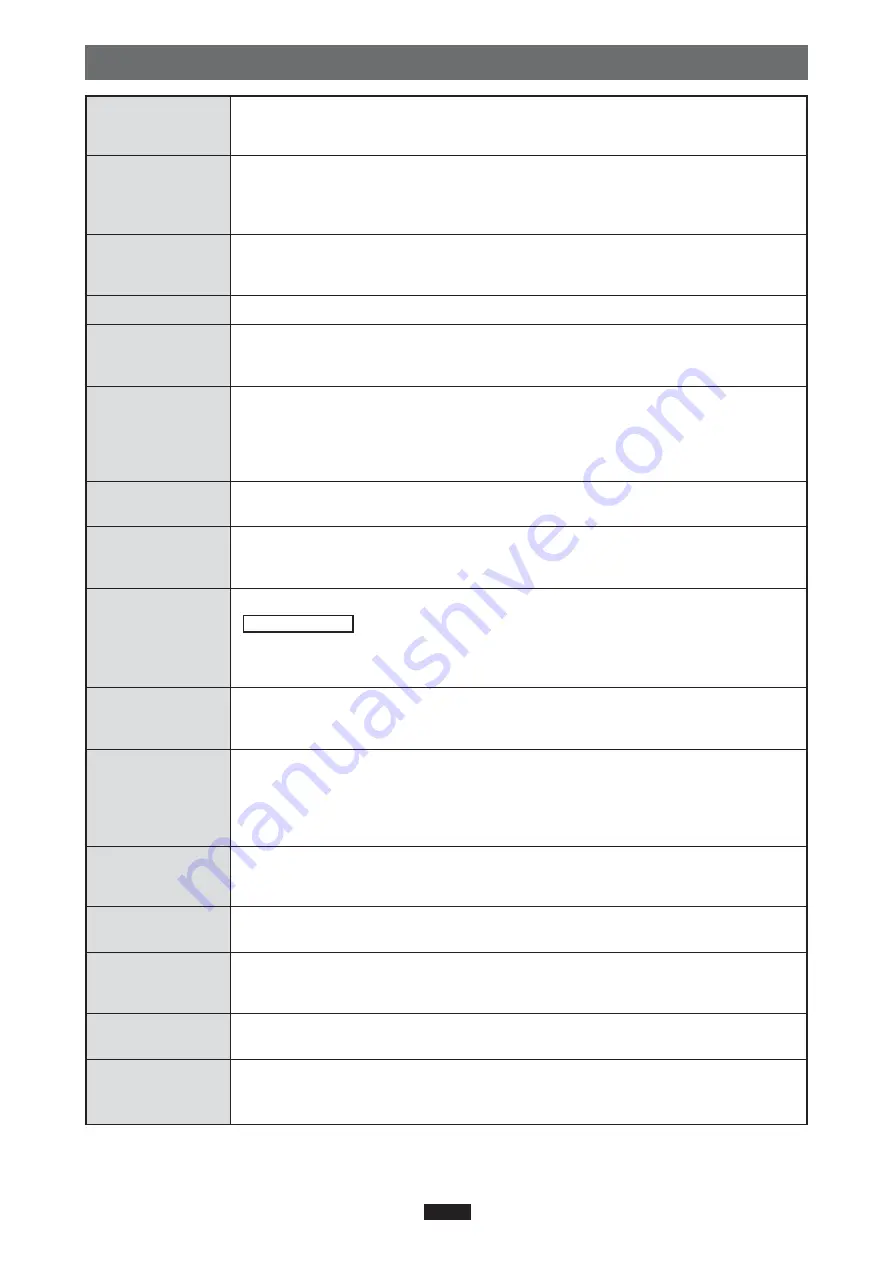
24
Glossary of Terms
A program used to operate or manage a peripheral device (printer, modem, digital
camera, memory adapter, etc.). Without the proper driver installed, a peripheral device
will not be recognized by the computer.
A method used to move data (such as text or icons) on the screen. To drag and drop,
click and hold the left mouse button over the highlighted selection and move the mouse
(drag). Then, release the mouse button over the window where the data is to be copied
or moved (drop).
A file-managing application provided with the Windows OS. Explorer allows the user to
easily create, move, delete, or copy files and folders. Explorer organizes all drives and
files/folders and displays them in hierarchical order in a single window.
A group of data, such as a document comprised of text and images.
A location where files are stored. If a file were compared to a book, a folder would be
the shelf that stores the book. Creating a folder inside of a folder allows deeper hierar-
chical classification.
Determines how data is written to a memory device such as a hard disk or floppy disk.
To format, or to initialize, means to erase all existing data in a memory device. When
referring to a digital camera, formatting means to allow the memory device to be read/
written on the camera. Be aware that each OS uses different formats, and that format-
ting a memory device will erase the data currently stored on it.
A function included in the USB standard that allows you to connect/disconnect a USB
device such as the adapter to/from the computer while the computer’s power is on.
A small graphical image used to represent a file or folder created by the user or an
installed application. Double-clicking or clicking an icon will open the file or folder, or
launch the application.
Copies a new application to the computer and automatically configures it for use.
Related terms
Uninstall
: Removes an installed application from the computer.
Preinstalled : Describes an application already installed on the computer at the time of
purchase.
A disk that is not permanently attached to the computer like a hard disk. Examples of
removable disks include CD-ROMs, floppy disks, and magneto-optical disks (MO).
xD-
Picture Card
is treated as a removable disk when inserted in the adapter.
A bar that displays all running files and applications as buttons in Windows. Normally, it
is displayed at the bottom of the screen. Clicking a button on the taskbar can bring up a
window or launch an application. The taskbar also includes other functions such as a
clock, as well as a Start button that organizes applications so they can be launched
more easily.
Device Driver
(Driver)
Drag & Drop
Explorer
File
Folder
Format
Hot Plug
Icon
Install
Removable disk
Taskbar
Universal Serial Bus. An interface that connects computers with peripheral devices
(modems, printers, digital cameras, etc.). Thanks to its ease of use, many devices now
come equipped with USB ports.
USB supplies power to devices via cable. The power source supplied by USB is called
bus power. The adapter works by this USB bus power.
A USB device such as a floppy disk or hard disk recognized as a drive by the
connected computer. Defined by the USB Implementers Forum according to USB
specifications.
A hi-speed interface which allows data transfer 40 times as fast as USB 1.1. Can also
be connected to an USB 1.1 interface.
An ultra-compact data storage medium designed to store images taken by digital
cameras or other data. Using the adapter allows data on an
xD-Picture Card
to be
transferred to a computer or data on a computer to be copied to the card.
USB
USB Bus Power
USB Mass Storage
Class
USB 2.0
(Hi-Speed USB 2.0)
xD-Picture Card
(Card)
Содержание MAUSB-500
Страница 1: ...USB Memory Adapter REFERENCE MANUAL MAUSB 500 ...
Страница 25: ...VS606601 ...


































