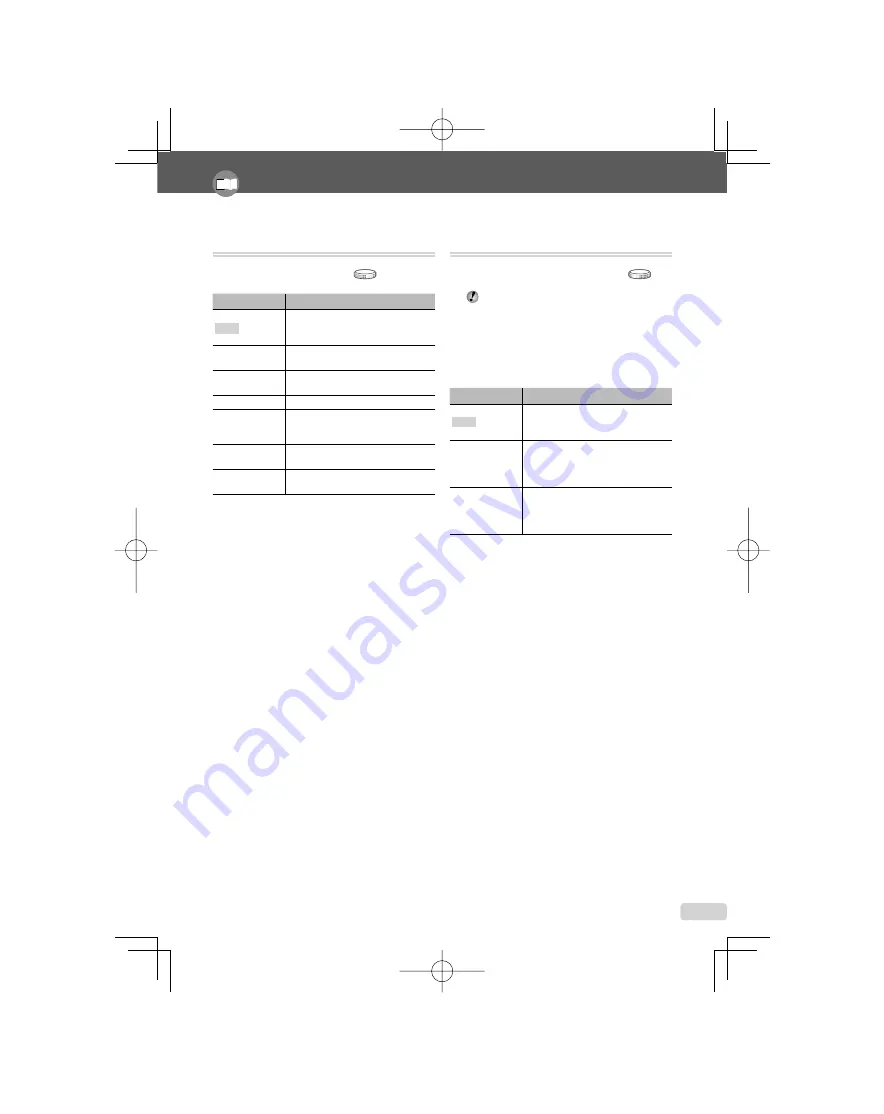
29
EN
Refer to "Using the Menu" (p. 3) when adjusting the settings of these functions.
Adjusting to a natural color scheme [WB]
K
CAMERA MENU WB
:
K
s
A
Submenu 2
Application
AUTO
The camera automatically adjusts
the white balance according to the
shooting conditions.
5
For shooting outdoors under a clear
sky
3
For shooting outdoors under a
cloudy sky
1
For shooting under tungsten lighting
w
For shooting under daylight
fl uorescent lighting (household
lighting, etc.)
x
For shooting under neutral
fl uorescent lighting (desk lamps, etc.)
y
For shooting under white fl uorescent
lighting (offi ces, etc.)
Selecting the ISO sensitivity [ISO]
K
CAMERA MENU ISO
:
K
Although lower ISO values reduce sensitivity,
sharp images can be taken under fully lit
conditions. Larger values increase sensitivity
so that images can be taken at fast shutter
speeds even under dimly lit conditions. High
sensitivity introduces electronic noise into the
resulting picture, which may give it a grainy
appearance.
Submenu 2
Application
AUTO
The camera automatically adjusts the
sensitivity according to the shooting
conditions.
HIGH ISO AUTO
The camera uses a higher sensitivity
compared to [AUTO] to minimize blur
caused by a moving subject or by
camera shake.
64/100/200/400/
800/1600/3200
*1
/
6400
*1
Set ISO sensitivity to a numerical
value.
*1
If set to [6400]/[3200], [IMAGE SIZE] is limited to [
I
]
or smaller.
book̲myu1060SW̲en̲A.indb 29
book̲myu1060SW̲en̲A.indb 29
2008/07/01 20:46:48
2008/07/01 20:46:48
















































