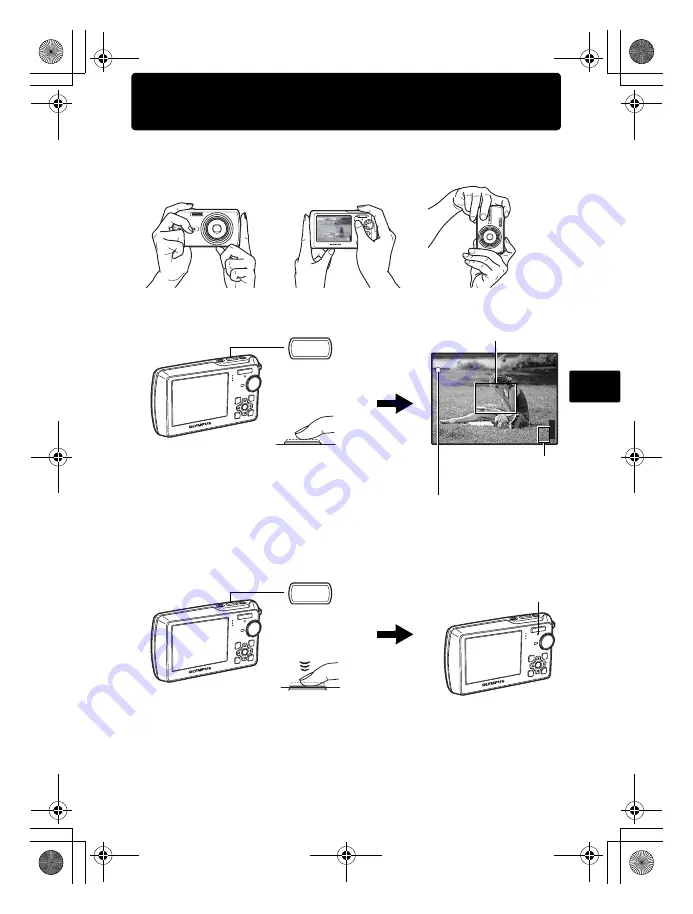
61
Es
Tome una fotografía
a. Sujete la cámara
c. Dispare
Sujeción horizontal
Sujeción vertical
b. Enfoque
Botón disparador
(Presionado
a medias)
El piloto verde indica que el
enfoque y la exposición están
bloqueados.
Sitúe esta marca sobre el
sujeto.
En la pantalla se muestra
el número de fotografías
almacenables.
P
HQ
HQ 3072
3072
×
2304
2304
[IN
IN]
44
[ ]
(Presionado
completamente)
Botón disparador
El piloto de control de la
tarjeta parpadea.
d4328_basic_s_00.book Page 61 Monday, December 25, 2006 9:49 AM
Содержание M 760
Страница 107: ...107 Ru LI 42B LI 40C USB AV OLYMPUS Master d4328_basic_r_00 book Page 107 Monday December 18 2006 12 48 PM...
Страница 108: ...108 Ru a b xD Picture Card 2 1 3 5 1 2 3 4 5 d4328_basic_r_00 book Page 108 Monday December 18 2006 12 48 PM...
Страница 109: ...109 Ru K b o o K s g o MENU X OTMEHA M M d4328_basic_r_00 book Page 109 Monday December 18 2006 12 48 PM...
Страница 113: ...113 Ru c b P HQ HQ 3072 3072 2304 2304 IN IN 4 4 d4328_basic_r_00 book Page 113 Monday December 18 2006 12 48 PM...
Страница 117: ...117 Ru 1 2Y 2 12 Y o 3 10 2 1 3 2 12 o 3 4 3 15 d4328_basic_r_00 book Page 117 Monday December 18 2006 12 48 PM...
Страница 118: ...Ru 118 1 m 2 1243 o SCN s 1 o 2 o OK MENU OK MENU I N d4328_basic_r_00 book Page 118 Monday December 18 2006 12 48 PM...
Страница 119: ...Ru 119 1 2 3 q o d4328_basic_r_00 book Page 119 Monday December 18 2006 12 48 PM...
Страница 122: ...122 Ru c 1 OLYMPUS Master 2 3 OLYMPUS Master d4328_basic_r_00 book Page 122 Monday December 18 2006 12 48 PM...
Страница 126: ...126 Ru Olympus d4328_basic_r_00 book Page 126 Monday December 18 2006 12 48 PM...
Страница 127: ...127 Ru Olympus OLYMPUS d4328_basic_r_00 book Page 127 Monday December 18 2006 12 48 PM...
Страница 128: ...128 Ru 1 d4328_basic_r_00 book Page 128 Monday December 18 2006 12 48 PM...
Страница 129: ...129 Ru Olympus d4328_basic_r_00 book Page 129 Monday December 18 2006 12 48 PM...
Страница 132: ...Printed in China VH977301 d4328_basic_e_oime_01_cover_7 fm Page 2 Wednesday December 13 2006 10 00 AM...






























