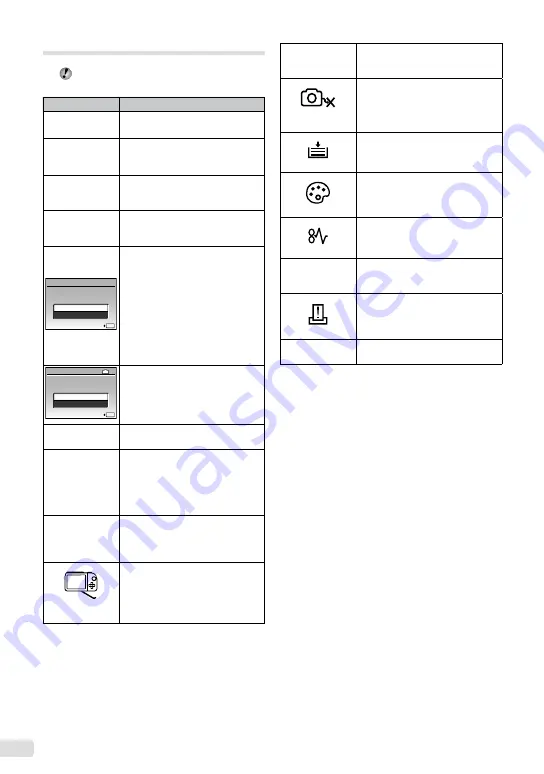
50
EN
Error message
When one of the messages below is displayed
on the monitor, check the corrective action.
Error message
Corrective action
q
CARD ERROR
Card problem
Insert a new card.
q
WRITE
PROTECT
Card problem
Use a computer to cancel the read-
only setting.
>
MEMORY FULL
Internal memory problem
Insert a card.
Erase unwanted images.
*1
•
•
q
CARD FULL
Card problem
Replace the card.
Erase unwanted images.
*1
•
•
OK
SET
CARD SETUP
CLEAN CARD
FORMAT
Card problem
Use
AB
to select [CLEAN
CARD], and press the
E
button.
Take out the card, wipe the
contact area (p. 55) with a soft,
dry cloth, and then load the card
again.
Use
AB
to select [FORMAT],
and press the
E
button. Next,
use
AB
to select [YES], and
then press the
E
button.
*2
•
•
IN
OK
SET
MEMORY SETUP
POWER OFF
MEMORY FORMAT
Internal memory problem
Use
AB
to select [MEMORY
FORMAT], and press the
E
button.
Next, use
AB
to select [YES], and
press the
E
button.
*2
L
NO PICTURE
Internal memory/Card problem
Take pictures before viewing them.
r
PICTURE
ERROR
Problem with selected image
Use photo retouching software,
etc., to view the image on a
computer. If the image still cannot
be viewed, the image file is
corrupted.
r
THE IMAGE
CANNOT
BE EDITED
Problem with selected image
Use photo retouching software,
etc., to edit the image on a
computer.
CARD-COVER
OPEN
Operation problem
Close the battery/card compartment
cover.
g
BATTERY
EMPTY
Battery problem
Charge the battery.
NO
CONNECTION
Connection problem
Connect the camera and computer
or printer correctly.
NO PAPER
Printer problem
Load paper into the printer.
NO INK
Printer problem
Refill the ink in the printer.
JAMMED
Printer problem
Remove the jammed paper.
SETTINGS
CHANGED
*3
Printer problem
Return to the status where the
printer can be used.
PRINT ERROR
Printer problem
Turn off the camera and printer,
check the printer for any problems,
and then turn the power on again.
r
CANNOT PRINT
*4
Problem with selected image
Use a computer to print.
*1
Before erasing important images, download them to a
computer.
*2
All data will be erased.
*3
This is displayed, for instance, when the printer’s paper
tray has been removed. Do not operate the printer
while making the print settings on the camera.
*4
This camera may be unable to print images taken by
other cameras.
Содержание M-5000
Страница 67: ...VN145701...






























