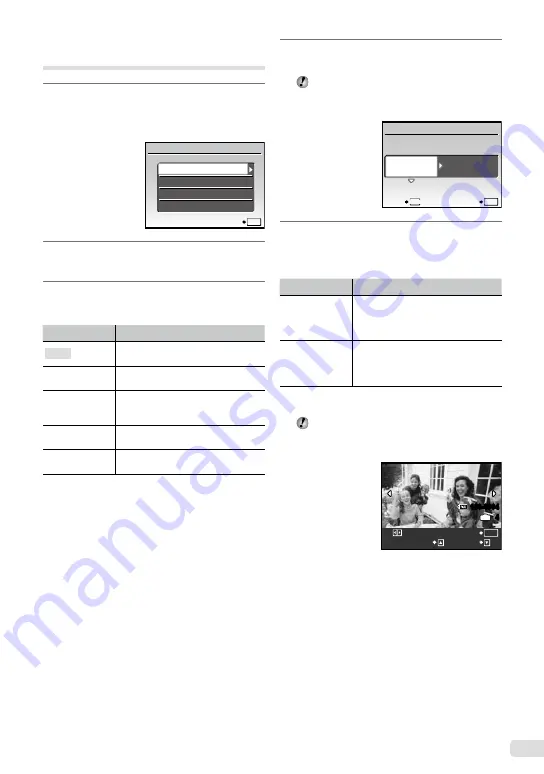
43
EN
Changing the printer’s settings
for printing [CUSTOM PRINT]
1
Follow Steps 1 and 2 for [EASY
PRINT] (p. 42), and press the
E
button.
EASY PRINT
USB
SET
OK
EXIT
CUSTOM PRINT
PC
2
Use
AB
to select [CUSTOM PRINT],
and press the
E
button.
3
Use
AB
to select the print mode, and
press the
E
button.
Submenu 2
Application
This prints the image selected in
Step 6.
ALL PRINT
This prints all images stored in the
internal memory or card.
MULTI PRINT
This prints an image multiple times
on one page. Several layout options
are available.
ALL INDEX
This prints an index of all images
stored in the internal memory or card.
PRINT ORDER
*1
This prints images based on the print
reservation data on the card.
*1
[PRINT ORDER] is available only when print
reservations have been made. “Print Reservations
(DPOF)” (p. 45)
4
Use
AB
to select [SIZE] (Submenu
3), and press
D
.
If the [PRINTPAPER] screen is not displayed,
the [SIZE], [BORDERLESS] and [PICS/
SHEET] are set to the printer’s standard.
STANDARD
STANDARD
PRINTPAPER
SET
OK
MENU
BACK
SIZE
BORDERLESS
5
Use
AB
to select the [BORDERLESS]
or [PICS/SHEET] settings, and press
the
E
button.
Submenu 4
Application
OFF/ON
*1
The image is printed with a border
around it ([OFF]).
The image is printed to fill the entire
paper ([ON]).
(The number of
images per sheet
varies depending
on the printer.)
The number of images per sheet
([PICS/SHEET]) is selectable only
when [MULTI PRINT] is selected in
Step 3.
*1
The available settings for [BORDERLESS] vary
depending on the printer.
If [STANDARD] is selected in Steps 4 and 5,
the image is printed at the printer’s standard
settings.
100-0004
OK
4
IN
SINGLEPRINT
MORE
Содержание M-5000
Страница 67: ...VN145701...






























