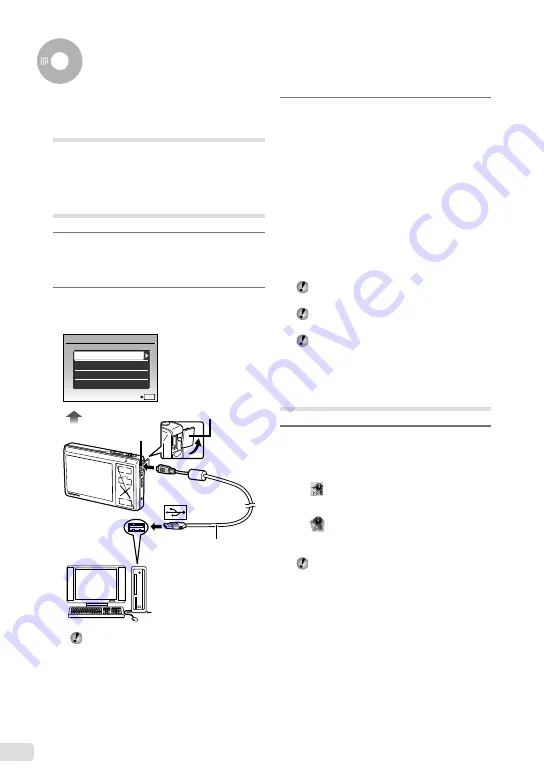
EN
Using OLYMPUS Master 2
System requirements and
installation of OLYMPUS
Master 2
Install the OLYMPUS Master 2 software by
referring to the included installation guide.
Connecting the camera to a
computer
1
Make sure the camera is turned off.
The monitor is off.
The lens barrier is closed.
2
Connect the camera to a computer.
The camera automatically turns on.
Locate the position of the USB port by
referring to your computer’s instructions
manual.
●
●
●
3
Use
CE
to select [PC], and press
the
x
button.
The computer automatically detects the camera as
a new device on the first connection.
Windows
After the computer detects the camera, a
message indicating the completion of the
setting appears. Confirm the message and
click “OK”. The camera is recognized as a
removable disk.
Macintosh
When iPhoto started, exit iPhoto and start
OLYMPUS Master 2.
While the camera is connected to the
computer, shooting functions are disabled.
Connecting the camera to a computer via a
USB hub may cause unstable operation.
When [MTP] is set for the Submenu that
appears by pressing
D
after selecting [PC]
in Step 3, images cannot be transferred to a
computer using OLYMPUS Master 2.
Starting OLYMPUS Master 2
1
Double-click the OLYMPUS Master 2
icon.
Windows
appears on the desktop.
Macintosh
appears in the OLYMPUS Master 2 folder.
Browse window appears after starting the
software.
When you start OLYMPUS Master 2 for the
first time after installation, “Default Settings”
and “Registration” screens appear. Follow
the instructions on the screen.
●
●
EASY PRINT
USB
SET OK
EXIT
CUSTOM PRINT
PC
USB cable (supplied)
Multi-connector
Connector cover
Open the connector
cover in the direction
of the arrow.
Содержание m-1070
Страница 67: ...VN147901 ...
















































