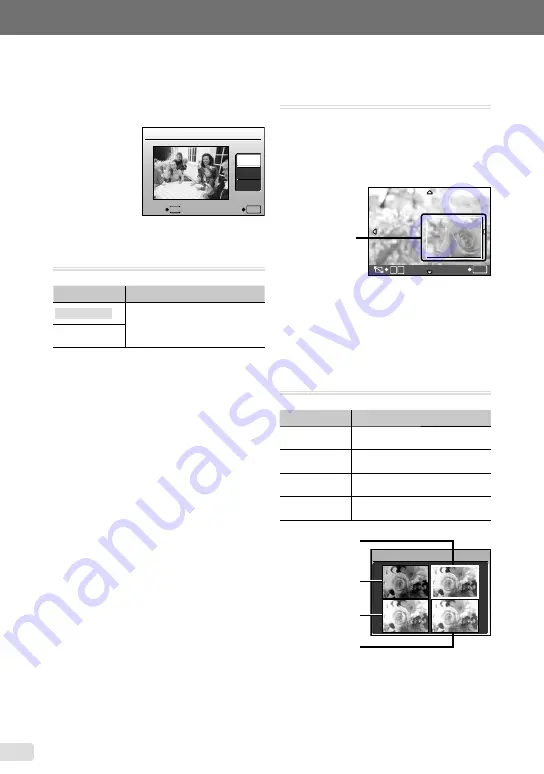
EN
When [CLEAR SKIN] is selected
Use
CE
to select the retouching level, and
press the
x
button.
CLEAR SKIN
SOFT
AVG
HARD
MENU
BACK
SET
OK
Changing the image size [
Q
]
I
EDIT
Q
Submenu 2
Application
C
640 × 480
This saves a high-resolution image
as a separate image with a smaller
size for use in e-mail attachments
and other applications.
E
320 × 240
1
Use
FD
to select an image, and press
the
x
button.
2
Use
CE
to select the image size, and
press the
x
button.
The resized image is saved as a separate
image.
●
Cropping a picture [
P
]
I
EDIT
P
1
Use
FD
to select an image, and press
the
x
button.
2
Use the zoom lever to select the size of
the cropping frame, and use
CEFD
to move the frame.
3
Press the
x
button after you have
selected the area to trim.
The edited image is saved as a separate
image.
Changing the color tone of image
[COLOR EDIT]
I
EDIT
COLOR EDIT
Submenu 2
Application
Black & white
This changes the image to black
and white.
Sepia
This changes the image to a
sepia tone.
Saturation (hard) This increases the color saturation
of the image.
Saturation (soft) This slightly increases the color
saturation of the image.
1
Use
CEFD
to select the desired
color, and press the
x
button.
The image with the selected color is saved as
a separate image.
●
●
Black & white
COLOR EDIT
Sepia
Saturation (hard)
Saturation (soft)
T
W
SET
OK
Cropping frame
Содержание m-1070
Страница 67: ...VN147901 ...






























