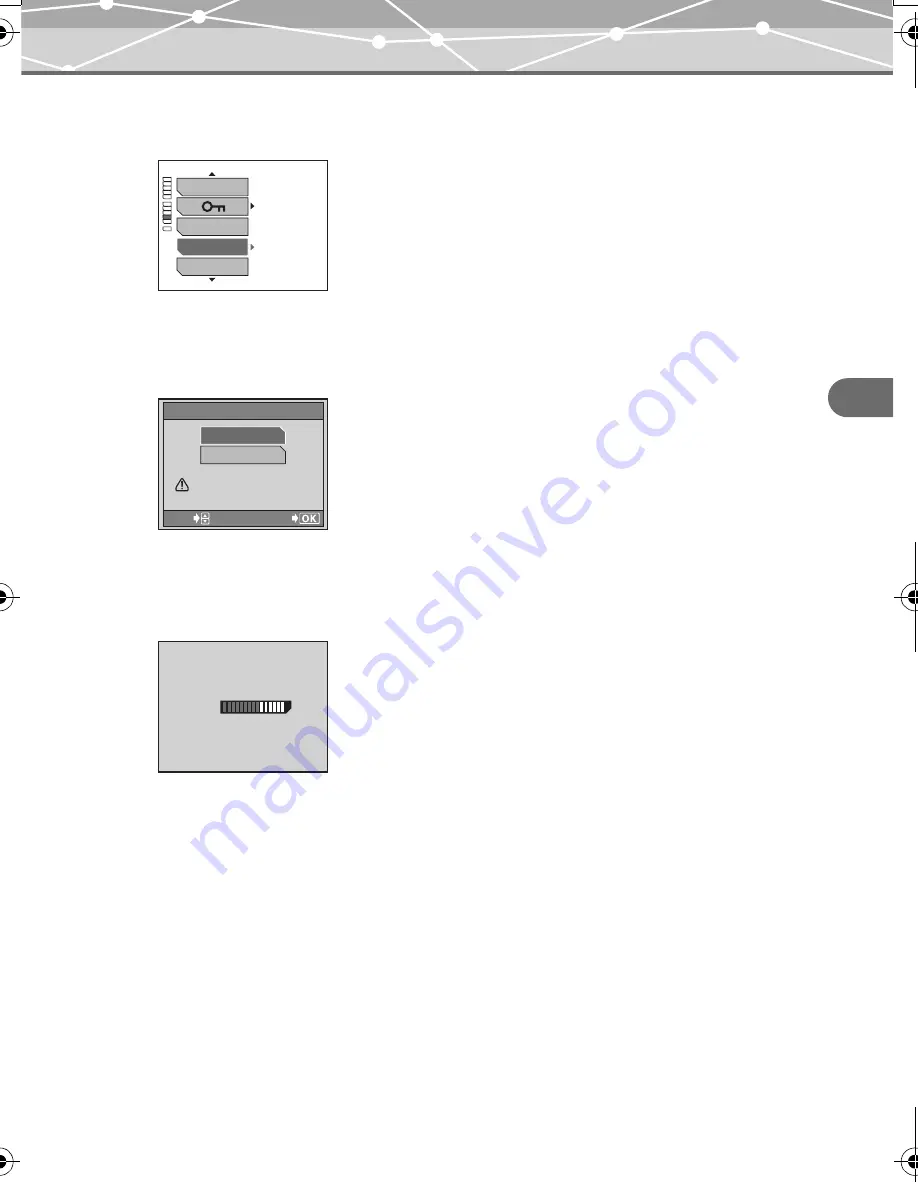
173
Ch
ap
ter 7:
Cu
sto
m
iz
in
g
yo
u
r camera
Formatting a card (FORMAT)
2
Press
p
.
Press
a
/
c
to select “FORMAT.”
3
Press
d
to enter the format settings.
Press
a
/
c
to select “YES.”
4
Press
9
.
The camera starts formatting the card. When formatting is complete, the screen returns to
the original mode.
OFF
EDIT
ERASE
FORMAT
ALBUM ENTRY
The still image playback menu is displayed.
GO
SELECT
CAUTION ERASING ALL
NO
YES
FORMAT
BUSY
00E Adam .book Page 173 Tuesday, November 9, 2004 3:24 PM
Содержание IR-500
Страница 1: ...REFERENCE MANUAL Digital Camera IR 500...






























