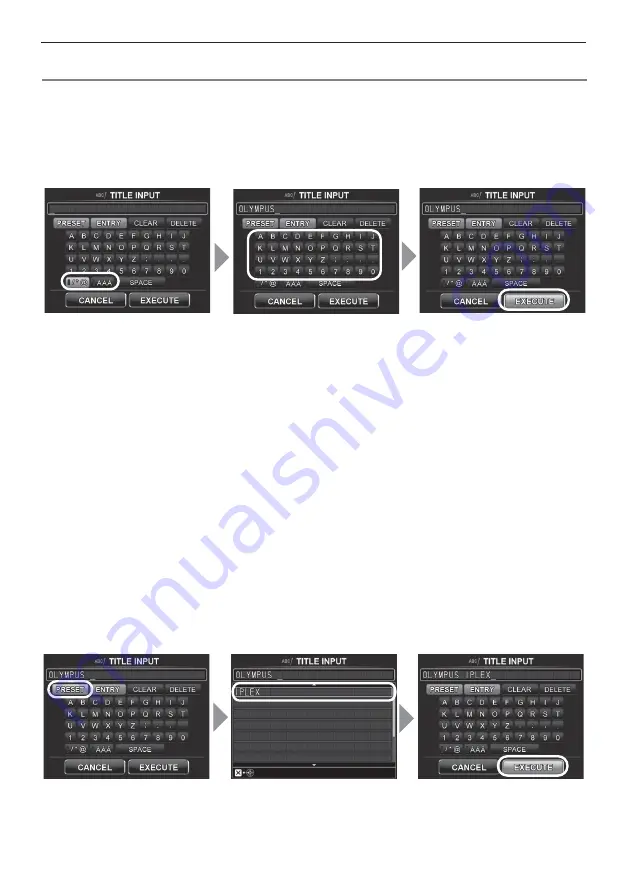
29
5 Menu operations and functions
Inputting a title
The following are the two methods that can be used to input a title.
•
Input text from the on-screen keyboard
•
Select a preset title
Input text from the on-screen keyboard
1
Select the input mode and then press the [ENT/MENU] joystick.
2
Select the buttons of the characters you want and then press the [ENT/MENU]
joystick.
The characters you input appear in the title input box. Edit the text as required.
z
To delete characters
•
To delete a single character, move the cursor to it, select [DELETE], and then press the [ENT/
MENU] joystick.
•
To delete all input characters, select [CLEAR] and then press the [ENT/MENU] joystick.
z
To input a space
Move the cursor to the location where you want to input the space, select [SPACE], and then
press the [ENT/MENU] joystick.
3
Select [EXECUTE] and then press the [ENT/MENU] joystick.
This displays the title you input on the LCD monitor.
Selecting a preset title for input
With this procedure, you select a preset character string and use it to input a title.
For information about how to register frequently used text strings, see "Registering a character
string as a preset title" (P. 30).
1
Select [PRESET] and then press the [ENT/MENU] joystick.
This displays a list of preset titles. To cancel preset title selection, press the [ENT/MENU]
joystick left or right to close the list screen.
1
2
3
1
3
2
Содержание IPLEX UltraLite
Страница 1: ......






























