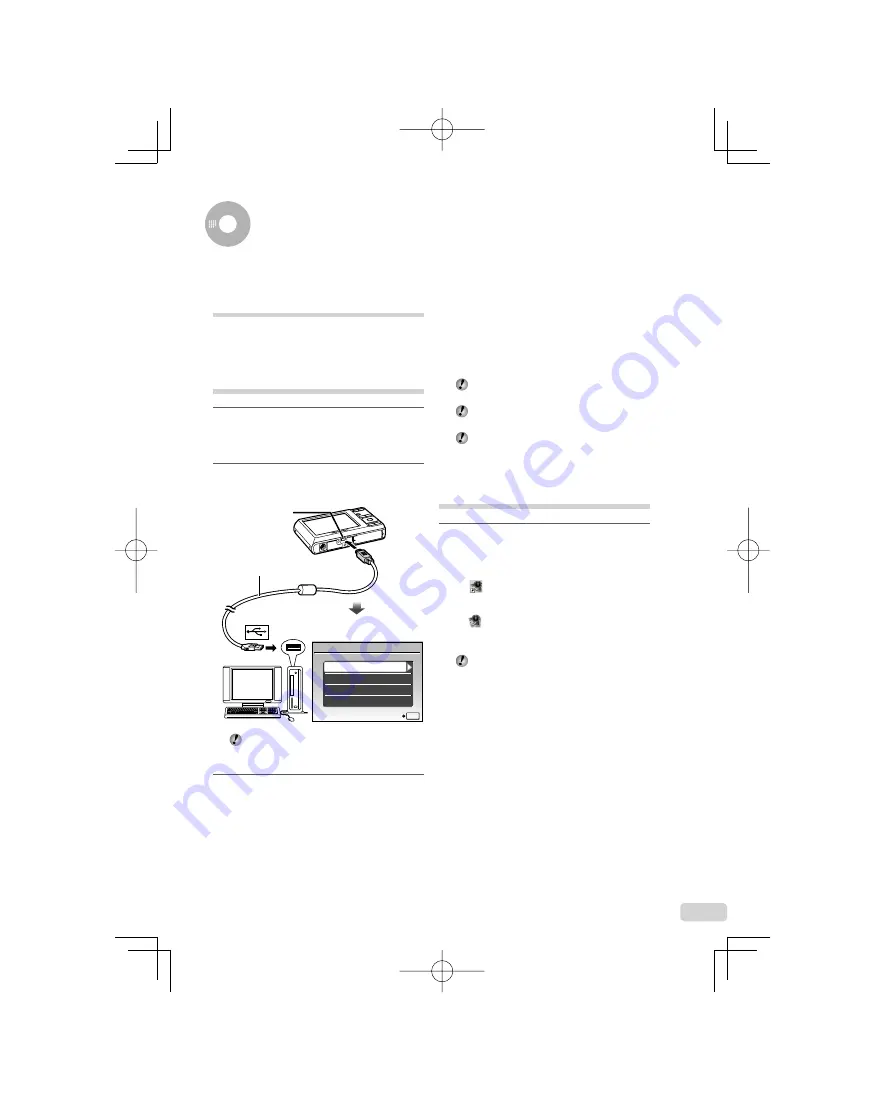
39
EN
Using OLYMPUS Master 2
System requirements and
installation of OLYMPUS
Master 2
Install the OLYMPUS Master 2 software by
referring to the included installation guide.
Connecting the camera to a
computer
1
Make sure the camera is turned off.
The monitor is off.
The lens is retracted.
2
Connect the camera to a computer.
The camera automatically turns on.
EASY PRINT
USB
SET OK
EXIT
CUSTOM PRINT
PC
USB cable (supplied)
Multi-connector
Locate the position of the USB port by
referring to your computer’s instructions
manual.
3
Use
kl
to select [PC], and
press the
B
button.
The computer automatically detects the camera as
a new device on the
fi
rst connection.
●
●
●
●
Windows
After the computer detects the camera, a
message indicating setup completion appears.
Con
fi
rm the message and click “OK”. The
camera is recognized as a removable disk.
Macintosh
If iPhoto has started, exit iPhoto and start
OLYMPUS Master 2.
While the camera is connected to the
computer, shooting functions are disabled.
Connecting the camera to a computer via a
USB hub may cause unstable operation.
When [MTP] is set for the submenu that
appears by pressing
n
after selecting [PC]
in Step 3, images cannot be transferred to a
computer using OLYMPUS Master 2.
Starting OLYMPUS Master 2
1
Double-click the OLYMPUS Master 2
icon.
Windows
appears on the desk top.
Macintosh
appears in the OLYMPUS Master 2 folder.
Browse window appears after starting the
software.
When you start OLYMPUS Master 2 for the
fi
rst time after installation, “Default Settings”
and “Registration” screen appear. Follow the
instructions on the screen.
●
book̲d4385̲86̲en̲UA.indb 39
book̲d4385̲86̲en̲UA.indb 39
2008/12/05 14:46:20
2008/12/05 14:46:20






























