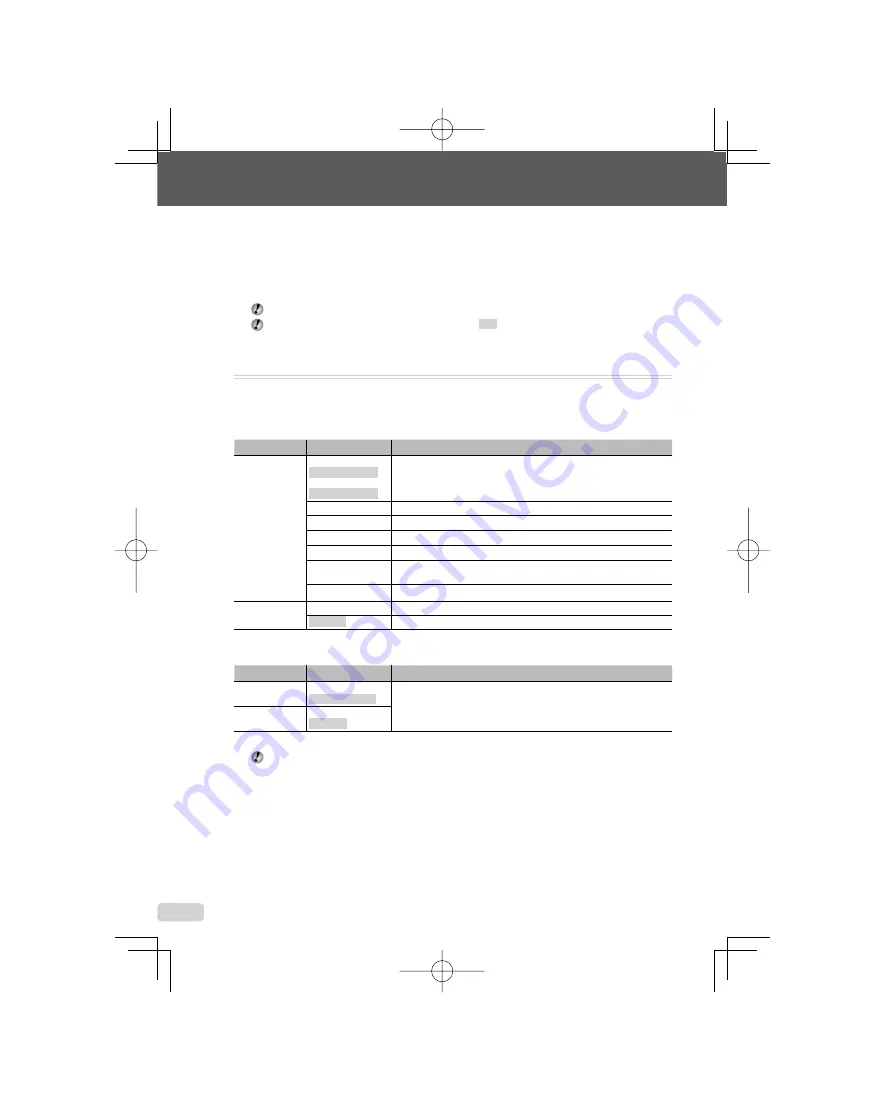
24
EN
Menus for Shooting Functions
In shooting mode, settings can be adjusted.
E
indicates the mode in which the function can be set.
The default settings of the function are highlighted in
.
Selecting the appropriate image quality for your application [
A
IMAGE QUALITY]
A
IMAGE QUALITY
E
:
P
G
h
s
n
Still pictures
Submenu 1
Submenu 2
Application
IMAGE SIZE
FE-3010/X-895:
12M (3968×2976)
FE-3000/X-890:
10M (3648×2736)
Suitable for printing pictures larger than A3 (11×17 in.).
5M (2560×1920)
Suitable for printing A4 (8.5×11 in.) pictures.
3M (2048×1536)
Suitable for printing pictures up to A4 (8.5×11 in.).
2M (1600×1200)
Suitable for printing A5 (5×7 in.) pictures.
1M (1280×960)
Suitable for printing pictures at postcard size.
VGA (640×480)
Suitable for viewing pictures on a TV or using pictures in emails and
on websites.
16:9 (1920×1080)
Suitable for playing pictures on a wide screen TV.
COMPRESSION
FINE
Shooting at high quality.
NORMAL
Shooting at normal quality.
Movies
Submenu 1
Submenu 2
Application
IMAGE SIZE
VGA (640×480) /
QVGA (320×240)
Select the image quality based on the image size and frame rate.
Higher frame rates provides smoother movie images.
FRAME RATE
N
30fps
*1
/
O
15fps
*1
*1
frames per second
“Number of storable pictures (still pictures)/Continuous recording length (movies) in the internal
memory and xD-picture Card” (p. 47)
book̲d4385̲86̲en̲UA.indb 24
book̲d4385̲86̲en̲UA.indb 24
2008/12/05 14:46:08
2008/12/05 14:46:08






























