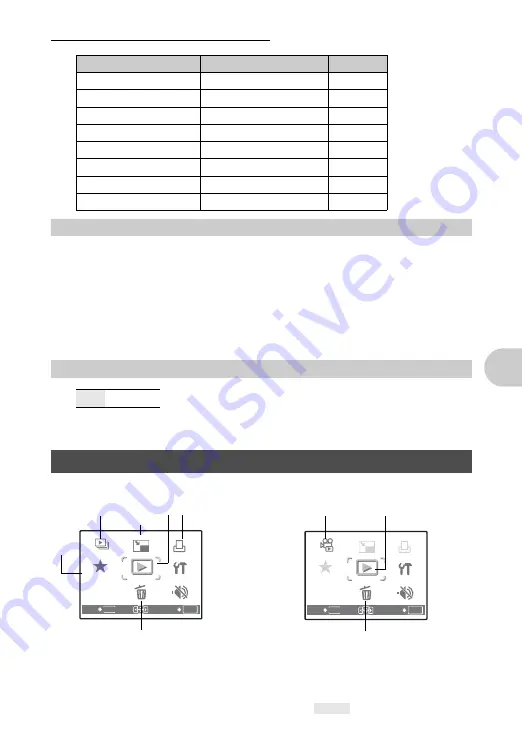
Me
nu operati
o
ns
EN
21
Reset settings back to default settings
The scene mode selection screen displays sample images as well as a description of
the shooting situation for which it is designed. It can be selected when the mode dial
is set to
f
.
• By switching to another scene, most settings will be changed to the default settings
of each scene mode.
Shooting pictures by selecting a scene mode according to the situation”
This function allows you to turn off operational sounds that occur during shooting and
playback, warning beeps, shutter sounds, etc...
“SILENT MODE Setting to turn off operational sounds” (P.21)
• The factory default settings are displayed in gray (
).
Function
Factory default setting
Ref. Page
#
AUTO
&
OFF
F
0.0
IMAGE QUALITY
HQ
Y
OFF
f
j
SPORT
P SOUND
OFF
MOVIE W/ SOUND
ON
6
f
(Scene)
Selecting a scene mode according to the shooting situation
7
SILENT MODE
Setting to turn off operational sounds
OFF /ON
Playback mode menu
q
MOVIE
MOVIE
PLAY
PLAY
MY
MY
FAVORITE
FAVORITE
RESIZE
RESIZE
ERASE
ERASE
SETUP
SETUP
PLAYBACK
PLAYBACK
MENU
MENU
ORDER
ORDER
SILENT
SILENT
MODE
MODE
OK
MENU
SET
EXIT
OK
MENU
SET
EXIT
SLIDE-
SLIDE-
SHOW
SHOW
MY
MY
FAVORITE
FAVORITE
RESIZE
RESIZE
ERASE
ERASE
SETUP
SETUP
PLAYBACK
PLAYBACK
MENU
MENU
ORDER
ORDER
SILENT
SILENT
MODE
MODE
When a still picture is selected
When a movie is selected
* Card is required.
*
Содержание FE 220 - Digital Camera - Compact
Страница 76: ...VH935101 ...
















































