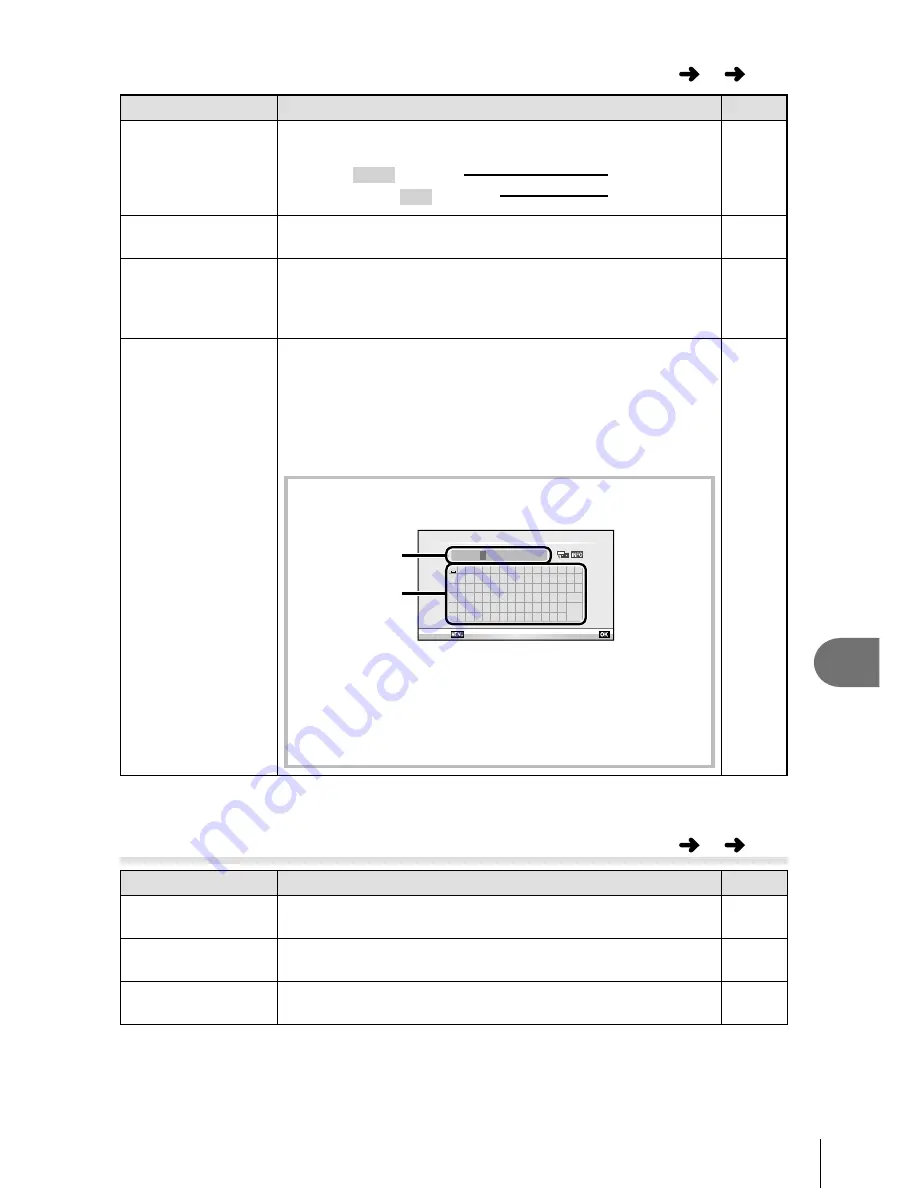
87
EN
Customizing camera settings
10
Option
Description
g
Edit Filename
Choose how image
fi
les are named by editing the portion of
the
fi
lename highlighted below in gray.
sRGB: Pmdd0000.jpg
Pmdd
AdobeRGB: _mdd0000.jpg
mdd
—
Priority Set
Choose the default selection ([Yes] or [No]) for con
fi
rmation
dialogs.
—
dpi Setting
Choose the print resolution.
[Auto]: Print resolution is selected automatically according
to image size.
[Custom]: Press
I
to choose a print resolution.
—
Copyright Settings
Add the names of the photographer and copyright holder to
new photographs. Names can be up to 63 characters long.
[Copyright Info.]: Select [On] to include the names of the
photographer and copyright holder in the Exif data for new
photographs.
[Artist Name]: Enter the name of the photographer.
[Copyright Name]: Enter the name of the copyright holder.
1)
Highlight a character
2
and press
Q
to add the
highlighted character to the name
1
.
! ” # $ % &
( ) * + , - . /
’
0 1 2 3 4 5 6 7 8 9 : ; < = > ?
@
A B C D E F G H I J K L M N O
P Q R S T U V W X Y Z [ ] _
a b c d e f g h i j k l m n
END
DEL
o p q r s t u v w x y z { }
ABCDE
05/70
Copyright Name
Cancel
Set
1
2
2)
Repeat Step 1 to complete the name, then highlight
[END] and press
Q
.
To delete a character, press the
INFO
button to
position the cursor in area
1
and highlight the
character you wish to delete. Press the
INFO
button again to return to area
2
and select [DEL].
•
—
OLYMPUS does not accept liability for damages arising from disputes involving the use of
[Copyright Settings]. Use at your own risk.
Z
Movie
MENU
c
Z
Option
Description
g
n
Mode
Choose a movie record mode. This option can also be
selected using the live control.
61
Movie+Still
Choose [On] to record a photograph when movie recording
ends.
92
Movie
R
Choose [Off] to record silent movies. This option can also
be selected using the live control.
62
•
Y
Record/Erase
MENU
c
Y
Содержание E-PM1
Страница 129: ...9am to 9pm Monday to Friday ET VR876601...






























