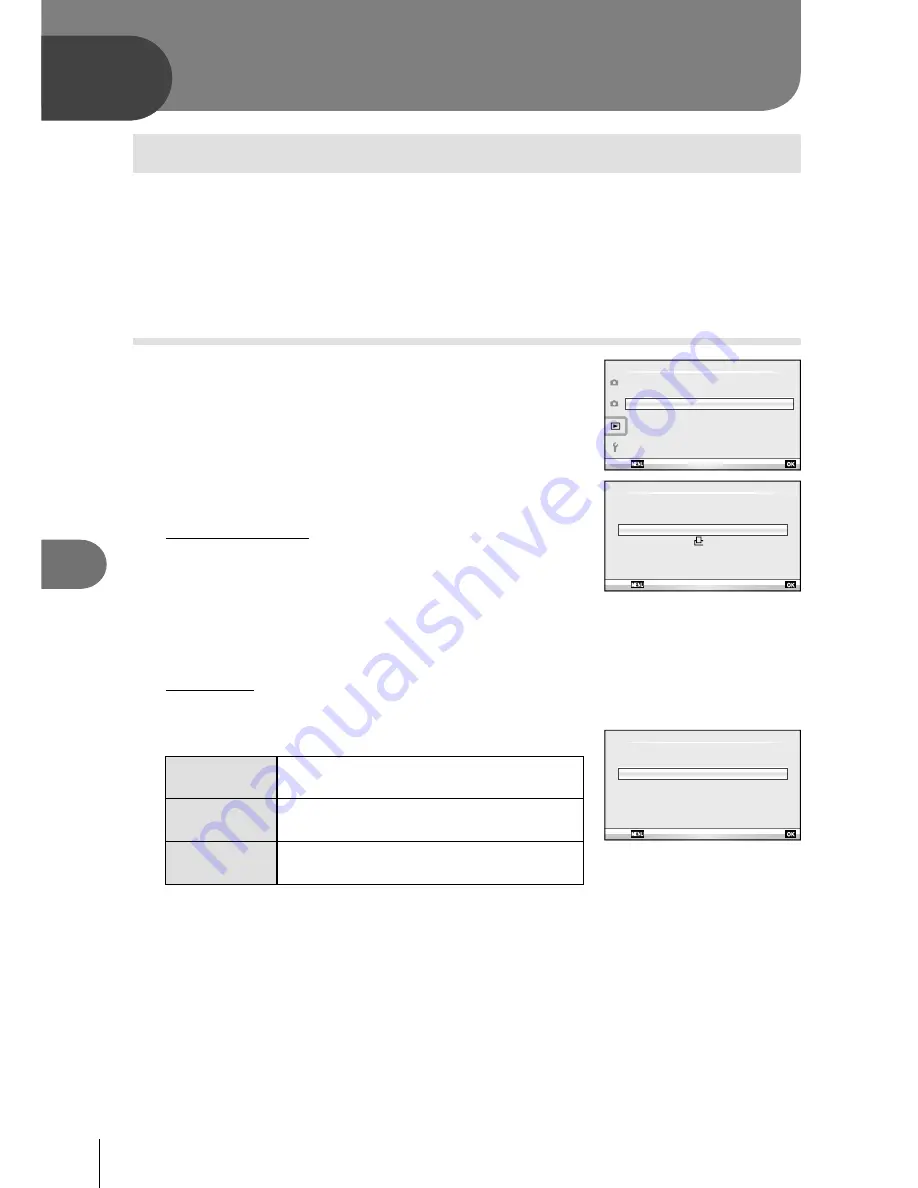
76
EN
Printing pictures
8
8
Print reservation (DPOF*)
You can save digital “print orders” to the memory card listing the pictures to be printed
and the number of copies of each print. You can then have the pictures printed at a
print shop that supports DPOF or print the pictures yourself by connecting the camera
directly to a DPOF printer. A memory card is required when creating a print order.
DPOF (Digital Print Order Format) is a standard for recording the data that a printer or
print service requires to automatically print pictures.
Creating a print order
1
Press
Q
during playback and select [
<
].
2
1
Playback Menu
m
Reset Protect
Edit
<
Back
Set
2
Select [
<
] or [
U
] and press
Q
.
Individual pictures
Press
HI
to select the frame that you want to set as
print reservation, then press
FG
to set the number of
prints.
To set print reservation for several pictures, repeat this
step. Press
Q
when all the desired pictures have been
selected.
•
<
ALL
Print Order Setting
Back
Set
All pictures
Select [
U
] and press
Q
.
3
Select the date and time format and press
Q
.
No
Date
Time
X
Back
Set
No
The pictures are printed without the date
and time.
Date
The pictures are printed with the
shooting date.
Time
The pictures are printed with the
shooting time.
4
Select [Set] and press
Q
.
#
Cautions
The camera can not be used to modify print orders created with other devices. Creating a
new print order deletes any existing print orders created with other devices.
Not all functions may be available on all printers or at all photo labs.
Print orders can not include 3D photos, RAW images, or movies.
When requesting prints without a digital print order, specify the
fi
le number. Requesting
prints by frame number may result in the wrong pictures being printed.
*
•
•
•
•
Printing pictures
Содержание E-PM1
Страница 129: ...9am to 9pm Monday to Friday ET VR876601...
















































