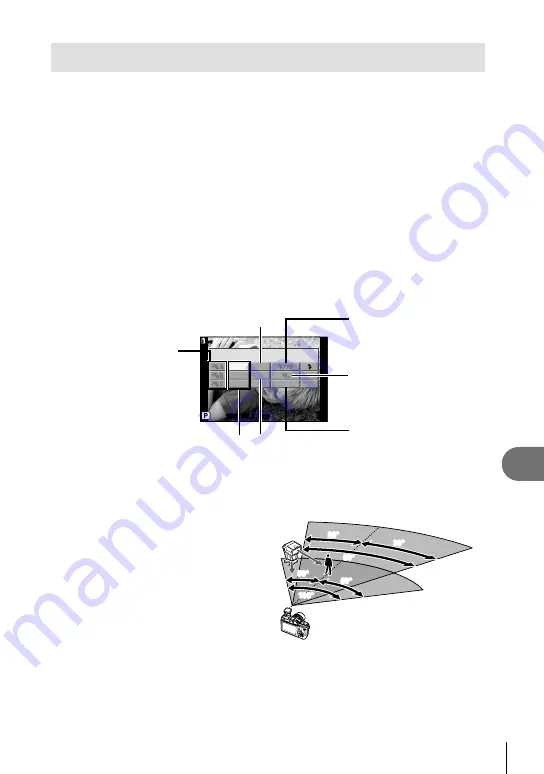
89
EN
Customizing camera settings
10
Wireless remote control
fl
ash photography
External
fl
ash units that offer a remote control mode and are designated for use
with this camera can be used for wireless
fl
ash photography. The built-in
fl
ash
can independently control up to three groups of remote
fl
ash units. See the
documentation provided with the external
fl
ash units for details.
1
Set the remote
fl
ash units to RC mode and place them as desired.
Turn each
fl
ash unit on, press the MODE button, and select RC mode.
Select a channel and group for each
fl
ash unit.
2
Select [ON] for [
#
RC MODE] in
X
Shooting menu 2 (P. 108).
The super control panel switches to RC mode.
You can choose a super control panel display by repeatedly pressing the
INFO
button.
Select a
fl
ash mode (note that red-eye reduction is not available in RC mode).
3
Adjust the settings for each group in the super control panel.
Flash intensity value
250
250 F5.6
38
38
A MODE
TTL
+1.0
M
1 / 8
LO
OFF
–
2
CH
0.0
0.0
Group
Select the
fl
ash control
mode and adjust the
fl
ash
intensity individually for
groups A, B, and C. For
MANUAL, select the
fl
ash
intensity.
•
Normal
fl
ash/Super FP
fl
ash
Switch between normal
fl
ash and Super FP
fl
ash.
•
Communication light level
Set the communication light
level to [HI], [MID], or [LO].
•
Channel
Set the communication
channel to the same
channel used on the
fl
ash.
•
Flash
intensity
Flash control
mode
4
Press the
#
UP
button to raise the built-in
fl
ash.
After con
fi
rming that the built-in and remote
fl
ash units have charged, take a
test shot.
Wireless
fl
ash control range
Position the wireless
fl
ash units with their
remote sensors facing the camera. The
following illustration shows the approximate
ranges at which the
fl
ash units can be
positioned. The actual control range varies
with local conditions.
5m
10m
100°
100°
50°
50°
50°
50°
60°
60°
30°
30°
30°
30°
#
Caution
The built-in
fl
ash can not be used as a light source in RC mode.
We recommend using a single group of up to three remote
fl
ash units.
Remote
fl
ash units can not be used for second curtain slow synchronization or anti-
shock exposures longer than 4 seconds.
If the subject is too close to the camera, the control
fl
ashes emitted by the built-in
fl
ash may affect exposure (this effect can be reduced by reducing the output of the
built-in
fl
ash by, for example, using a diffuser).
•
•
•
•
•
•
•
•
•
•
Содержание E-PL2
Страница 124: ...9am to 9pm Monday to Friday ET VR274701...






























