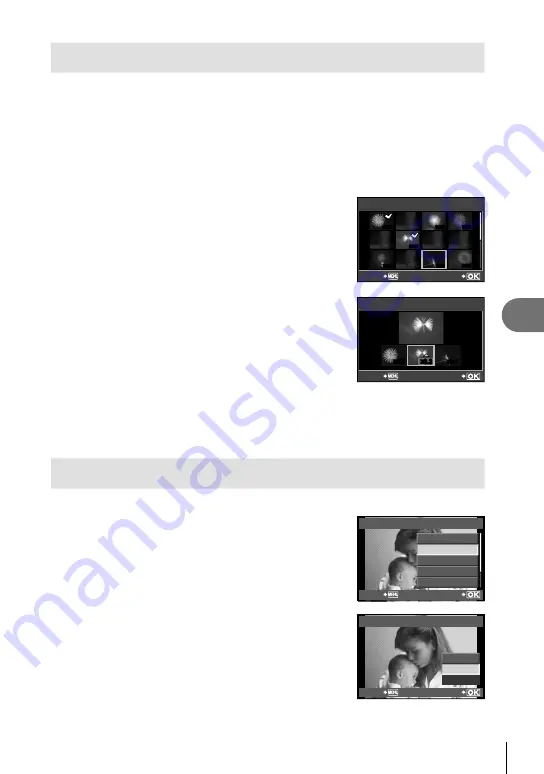
65
EN
Playback options
5
Image overlay
Up to 3 frames of RAW images taken with the camera can be overlaid and saved
as a separate image. The image is saved with the record mode set at the time the
image is saved. (If [RAW] is selected, the copy will be saved in [
Y
N+RAW] format.)
1
With a RAW image displayed during playback, press
Q
and
select [IMAGE OVERLAY].
2
Select the number of images in the overlay and press
Q
.
3
Use
FGHI
to select the RAW images
that will be used in the overlay and press
Q
to select.
When you have selected the number of images
speci
fi
ed in Step 2, the overlay will be displayed.
4
Adjust gain.
Use
HI
to select an image and use
FG
to adjust
gain.
Gain can be adjusted in the range 0.1 – 2.0. Check
the results in the monitor.
5
Press
Q
. A con
fi
rmation dialog will be
displayed; select [YES] and press
Q
.
•
•
•
IMAGE OVERLAY
RAW
RAW
RAW
RAW
RAW
RAW
RAW
BACK
SET
x0.3
x0.1
x0.3
BACK
SET
IMAGE OVERLAY
%
Tips
To overlay 4 or more frames, save the overlay image as a RAW
fi
le and use [IMAGE
OVERLAY] repeatedly.
Audio recording
Add an audio recording (up to 30 sec. long) to the current photograph.
1
Display the image to which you want to
add an audio recording and press
Q
.
Audio recording is not available with protected images.
Audio recording is also available in the playback menu.
2
Select [
R
] and press
Q
.
To exit without adding a recording, select [NO].
3
Select [
R
START] and press
Q
to begin
recording.
To stop recording part-way through, press the
Q
button.
4
Press
Q
to end recording.
•
•
•
•
JPEG
<
JPEG EDIT
m
ROTATE
R
BACK
SET
R
R
START
ERASE
NO
BACK
SET
Images with audio recordings are indicated by a
H
icon.
To delete a recording, select [ERASE] in Step 2.
•
•
•
Содержание E-PL2
Страница 124: ...9am to 9pm Monday to Friday ET VR274701...






























