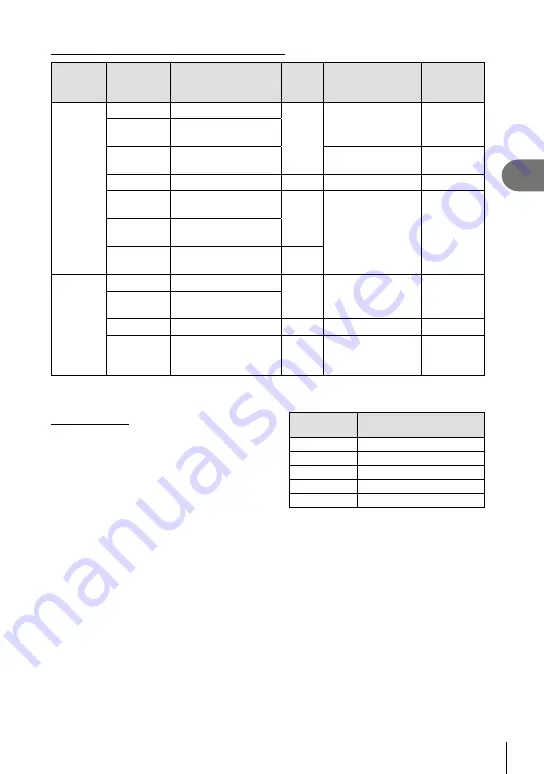
39
EN
Basic operations
2
Flash modes that can be set by shooting mode
Shooting
mode
LV super
control
panel
Flash mode
Flash
timing
Conditions for
fi ring the fl ash
Shutter
speed
limit
P
/
A
#
AUTO
Auto fl ash
1st
curtain
Fires automatically
in dark/backlit
conditions
1/30 sec. –
1/320 sec.*
!
Auto fl ash
(red-eye reduction)
#
Fill-in fl ash
Always fi res
30 sec. –
1/320 sec.*
$
Flash off
k
k
k
!
SLOW
Slow synchronization
(red-eye reduction)
1st
curtain
Fires automatically
in dark/backlit
conditions
60 sec. –
1/320 sec.*
#
SLOW
Slow synchronization
(1st curtain)
#
SLOW2
Slow synchronization
(2nd curtain)
2nd
curtain
S
/
M
#
Fill-in fl ash
1st
curtain
Always fi res
60 sec. –
1/320 sec.*
#
!
Fill-in fl ash
(red-eye reduction)
$
Flash off
k
k
k
#
2nd-C
Fill-in fl ash/Slow
synchronization
(2nd curtain)
2nd
curtain
Always fi res
60 sec. –
1/320 sec.*
•
#
AUTO
,
$
can be set in
A
mode.
* 1/250 sec. when using an separately sold external fl ash unit
Minimum range
The lens may cast shadows over objects close to
the camera, causing vignetting, or be too bright
even at minimum output.
Lens
Approximate distance at
which vignetting occurs
14 – 42 mm
1.4 m
17 mm
0.25 m
40 – 150 mm
1.0 m
14 – 150 mm
Flash cannot be used
12 – 50 mm
Flash cannot be used
• External fl ash units can be used to prevent vignetting. To prevent photographs from being
overexposed, select mode
A
or
M
and choose a high f-number, or reduce ISO sensitivity.
Содержание E-P5
Страница 149: ...WC040801...
















































