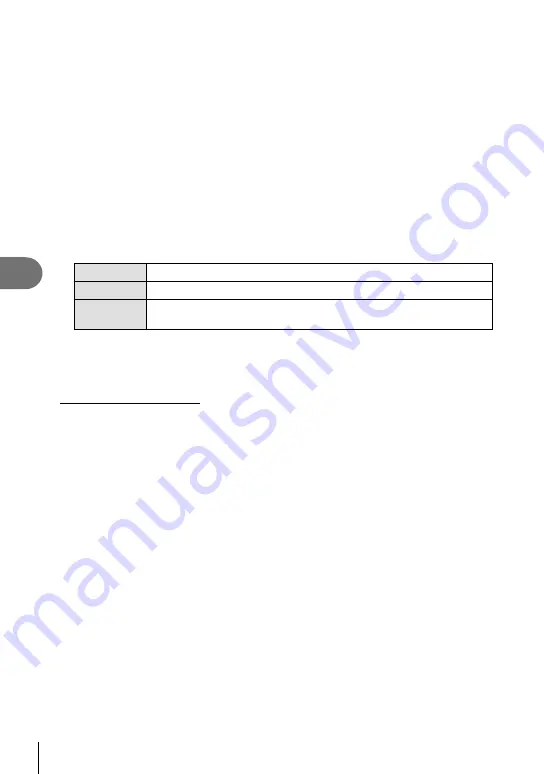
70 EN
Playback options
5
1
Connect the camera to the TV using the HDMI mini-cable.
2
Turn on the TV and switch “INPUT” to “HDMI INPUT”.
3
Turn on the camera.
#
Cautions
For details on changing the input source of the TV, refer to the TV’s instruction manual.
Use an HDMI mini-cable that matches the HDMI mini connector on the camera and the
HDMI connector on the TV.
When the camera and TV are connected by both an AV cable and an HDMI mini-cable,
HDMI will take priority.
Depending on the TV’s settings, the displayed images and information may become
cropped.
When you connect to a TV via an HDMI mini-cable, you can select the format of the digital
video signal. Choose a format that matches the input format selected with the TV.
[HDMI]:
g
“Customizing camera settings” (P. 81)
1080i
Priority is given to 1080i HDMI output.
720p
Priority is given to 720p HDMI output.
480p/576p
480p/576p HDMI output. 576p is used when [PAL] is selected for
[Video Out].
You cannot shoot pictures or movies when the HDMI cable is connected.
Do not connect the camera to other HDMI output devices. Doing so may damage the
camera.
HDMI output is not performed while connected via USB to a computer or printer.
Using the TV remote control
The camera can be operated by a TV remote control when connected to a TV that supports
HDMI control.
1
Select [HDMI] in
c
Custom Menu (P. 81) tab
U
.
2
Select [HDMI Control] and choose [On].
3
Operate the camera by using the TV remote control.
You can operate the camera by following the operation guide displayed on the TV.
During single-frame playback, you can display or hide the information display by
pressing the “Red” button, and display or hide the index display by pressing the
“Green” button.
Some televisions may not support all features.
•
•
•
•
•
•
•
•
•
•
•
Содержание E-P3
Страница 127: ...9am to 9pm Monday to Friday ET VR729201...
















































