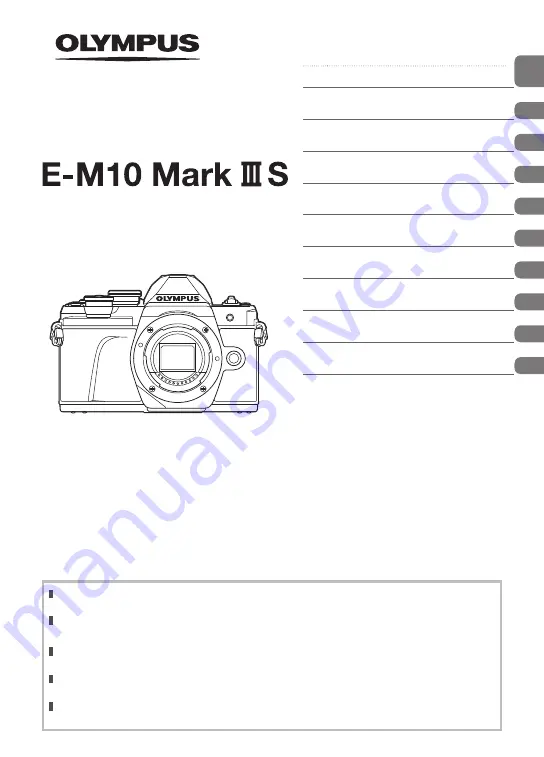
Instruction Manual
DIGITAL CAMERA
Thank you for purchasing an Olympus digital camera. Before you start to use your new camera,
please read these instructions carefully to enjoy optimum performance and a longer service life.
Be sure you have read and understood the contents of “9. SAFETY PRECAUTIONS”, before using
this product. Keep these instructions available for future reference.
We recommend that you take test shots to get accustomed to your camera before taking important
photographs.
The screen and camera illustrations shown in this manual were produced during the development
stages and may differ from the actual product.
If there are additions and/or modifications of functions due to firmware update for the camera, the
contents will differ. For the latest information, please visit the Olympus website.
Table of Contents
Quick task index
1.
Preparation
2.
Shooting
3.
Playback
4.
Menu functions
5.
Connecting the camera to a
smartphone
6.
Connecting the camera to a
computer and a printer
7.
Cautions
8.
Information
9.
SAFETY PRECAUTIONS
Model No. : IM006
Wi-Fi
®
Logo Certification No.: IM006Z
Содержание E-M10 Mark III
Страница 172: ......
Страница 173: ...WD745600 date of issue 2020 05...
















