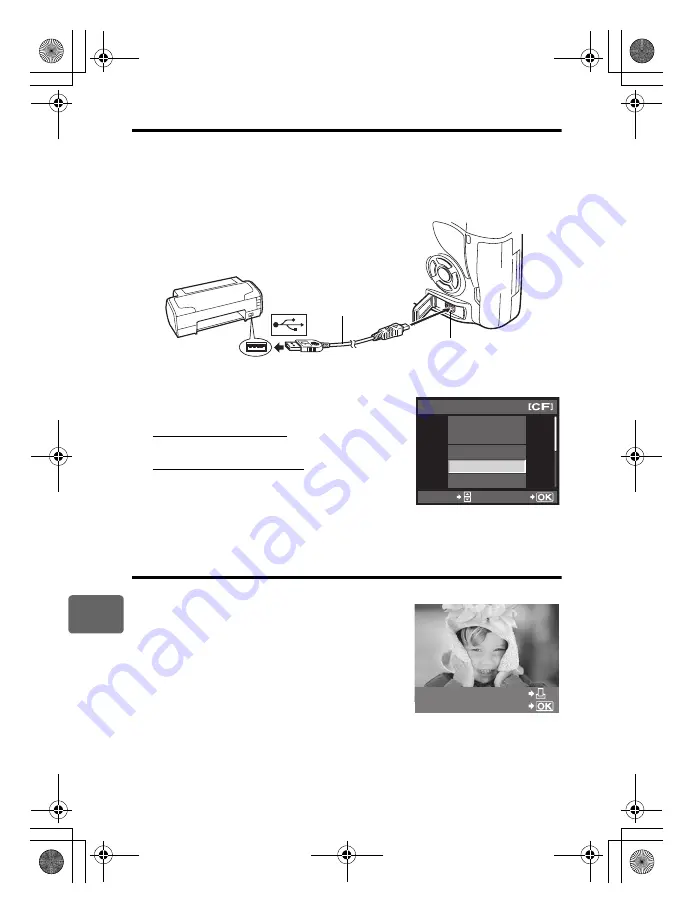
94
EN
Pr
int
ing
10
Connecting the camera to a printer
Use the provided USB cable to connect the camera to a PictBridge-compatible printer.
1
Turn the printer on and connect the camera’s multi-connector to the printer’s USB
port with the USB cable.
• For details on how to turn the printer on and the position of the USB port, refer to the printer’s
manual.
2
Turn on the camera.
• The selection screen for the USB connection is displayed.
3
Use
p
to select [EASY PRINT] or [CUSTOM
PRINT].
If you select [EASY PRINT]
• Go to “Easy printing” (
g
P. 94)
If you select [CUSTOM PRINT]
•
[ONE MOMENT]
is displayed and the camera and
printer are connected.
Go to “Custom printing” (
g
P. 95)
x
Notes
• If the screen is not displayed after a few minutes, disconnect the USB Cable and start again
from Step 1.
Easy printing
1
Use
bd
to display the pictures you want to print on the camera.
• Display the image you want to print on the camera and
connect the camera with a printer using a USB cable.
The screen on the right appears shortly.
2
Press the
<
(print) button.
• The picture selection screen appears when printing is
completed. To print another picture, use
bd
to select
the image and press the
<
button.
• To exit, unplug the USB cable from the camera while the
picture selection screen is displayed.
Multi-connector
USB cable
STORAGE
MTP
CONTROL
EASY PRINT
CUSTOM PRINT
USB
SELECT
GO
PC / CUSTOM PRINT
EASY PRINT START
s0029_e_00_0_unified.book Page 94 Monday, March 2, 2009 5:26 PM















































