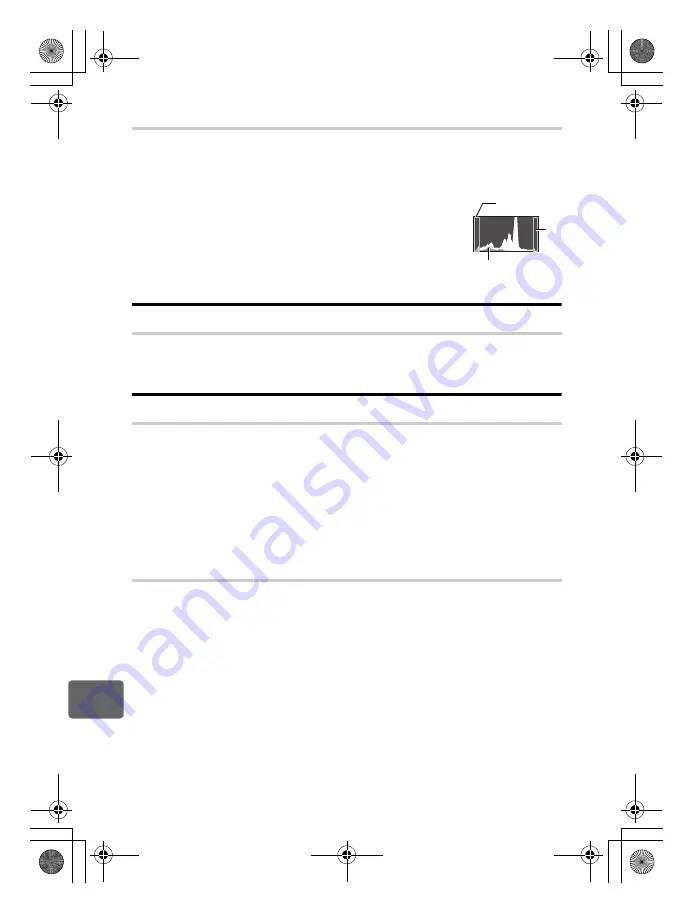
108
EN
12
Sh
ooting tips
and main
te
nance
Confirming the exposure when it is difficult to view the monitor outdoors
The monitor may be difficult to view and the exposure difficult to confirm when shooting
outdoors.
During live view, press the
INFO
button repeatedly to display the histogram.
The following shows you how to read the histogram display easily.
How to read the histogram
1
If the graph has many peaks around here, the image will appear
mostly black.
2
If the graph has many peaks around here, the image will appear
mostly white.
3
The part indicated in green in the histogram shows the luminance
distribution within the spot metering area.
g
“Switching the information display” (P. 40)
Playback tips
Understanding the settings and other information of pictures taken
Play back a picture, and press the
INFO
button. Press the button repeatedly to change the
amount of information displayed.
g
“Information display” (P. 76)
Viewing pictures on a computer
Viewing the entire picture on a computer screen
The size of the picture displayed on a computer screen changes depending on the computer
settings. When the monitor setting is 1024 × 768 and you are using Internet Explorer to view
a picture with an image size of 2048 × 1536 at 100%, the entire picture cannot be viewed
without scrolling. There are several ways you can view the entire picture on the computer
screen.
View the picture using image browsing software
• Install the OLYMPUS Master software from the provided CD-ROM.
Change the monitor setting
• The icons on the computer desktop may be rearranged. For details of changing the settings on
your computer, refer to the computer’s manual.
To view recorded images in RAW
Install the OLYMPUS Master software from the provided CD-ROM. You can use the RAW
development function in OLYMPUS Master to develop the RAW image in the camera setting
used during shooting, as well as change detailed settings such as white balance and
contrast.
1
2
3
s0029_e_00_0_unified.book Page 108 Monday, March 2, 2009 5:26 PM






























