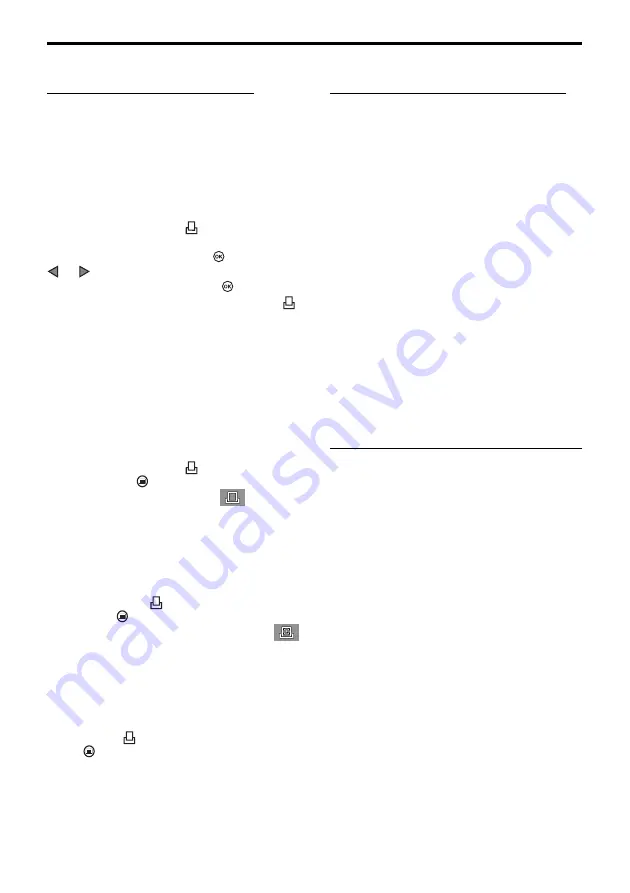
16
Selecting Images for Printing
You can select images one by one or select all
images on the card for printing on a DPOF
compatible printer or printing by a DPOF
printing service.
To select single images for printing
Insert and select the card with the images that
you want to select for printing. Set the mode
dial to print reserve mode
. Use the arrow
pad to display the image that you want to select
for printing, and then press the
button. Press
or
to select the number of copies that you
want to print, and then press the
button. The
image is marked with the print reserve mark
and the number of copies that you have
selected. Repeat this procedure to select and
mark more images for printing. Reset the mode
dial to leave the print reserve mode. To cancel a
selection, repeat this procedure and select zero
for the number of copies.
To select or cancel all images for printing
Insert and select the card with the images that
you want to select for printing. Set the mode
dial to print reserve mode
, and then press
the menu button
. Use the print reserve item
on the print reserve mode menu
to select
or clear all images on the card for printing.
To select images for date or time stamping
Insert and select the memory card that
contains the images that you want to select for
date or time stamping. Set the mode dial to
print reserve mode
, and then press the
menu button
. In the print reserve mode
menu use the Date or Time Stamping item
to set date or time stamping for the image.
To select or cancel index printing
Insert and select the memory card that
contains the images that you want to select for
index printing. Set the mode dial to print
reserve mode
, and then press the menu
button
. In the print reserve mode menu, use
the Index Printing item to select or clear all
previous selections for printing.
Reading Images with a Computer
You can use the USB cable provided with the
camera to connect the camera to a computer
equipped with a USB interface and read
images from either card in the camera with the
computer.
The following are required:
• A USB cable provided with the camera.
• (For Windows 98/98SE)
The Windows 98/98SE USB driver included in
the software CD.
Refer to the “Software Installation Guide” for
installing the USB driver.
Also refer to “Transferring Pictures to a
Computer” in the Reference Manual in the
software CD.
• (For Windows 2000 Professional/Me)
Refer to “Transferring Pictures to a Computer”
in the Reference Manual in the software CD.
• (For Mac OS9/OS9.1)
Refer to “Transferring Pictures to a Computer”
in the Reference Manual in the software CD.
Optional Devices for Reading Cards
You can also use one of the optional devices to
read image files from a memory card if your
computer is not equipped with a USB port.
Before you purchase one of these optional
devices, make the device can be used with
your computer. For more details, contact an
Olympus Service Center.
To read a SmartMedia card
•
Floppy Disk Adapter FlashPath MAFP-2N(E)
.
A 3.5-inch floppy disc drive is required on your
computer.
•
PC Card Adapter MA-2(E)
.
A PCMCIA card slot is required on your
computer.
• Olympus-brand Removable Media Reader/
Writer
A USB connector is required on your computer.
To read a CompactFlash/Microdrive card
•
PC Card Adapter
.
A PCMCIA card slot is required on your
computer.






























