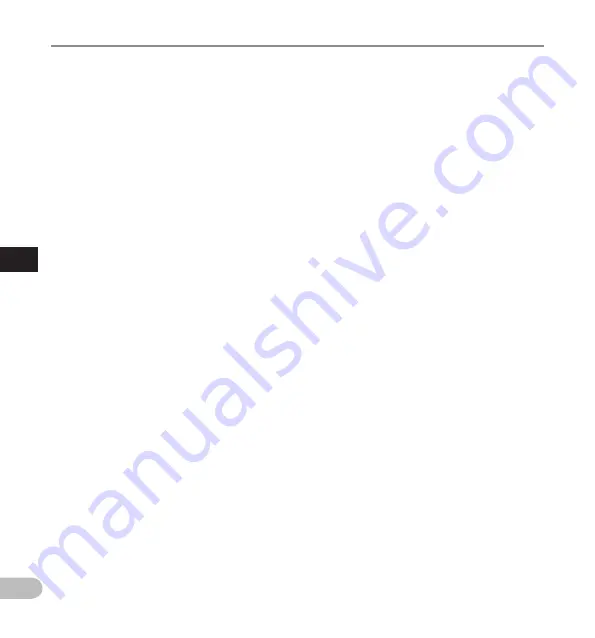
60
5
EN
Saf
ety prec
autions
Safety precautions
• Avoid recording or playing back near
cellular phones or other wireless
equipment, as they may cause interference
and noise. If you experience noise, move to
another place, or move the recorder further
away from such equipment.
• Do not use organic solvents such as alcohol
and lacquer thinner to clean the unit.
Warning regarding data loss
• Recorded content in memory may be
destroyed or erased by operating mistakes,
unit malfunction, or during repair work.
It is recommended to back up and save
important content to other media such as a
computer hard disk.
• Any liability for passive damages or
damage of any kind occurred due to data
loss incurred by a defect of the product,
repair performed by the third party other
than Olympus, an Olympus authorized
service station or any other reason is
excluded from the Olympus liability.
Handling the recorder
f
Warning
• Keep the recorder out of the reach of
children and infants to prevent the
following dangerous situation that could
cause serious injury:
1. Accidentally swallowing the battery,
memory cards or other small parts.
2. Accidentally being injured by the
moving parts of the recorder.
• Do not disassemble, repair or modify the
unit yourself.
• Use SD and SDHC memory cards only.
Never use other types of memory cards.
If you accidentally insert another type of
memory card into the recorder, contact an
authorized distributor or service center.
Do not try to remove the memory card by
force.
• Do not operate the unit while operating a
vehicle.
f
Caution
• Stop using the recorder immediately if you
notice any unusual odors, noise, or smoke
around it.
• Never remove the battery with bare hands,
which may cause a fire or burn your hands.
• Do not leave the recorder in places where
it may be subject to extremely high
temperatures. Doing so may cause parts
to deteriorate and, in some circumstances,
cause the recorder to catch fire. Do not use
the charger or AC adapter if it is covered. This
could cause overheating, resulting in fire.
• Handle the recorder with care to avoid
getting a low-temperature burn.
• When the recorder contains metal
parts, overheating can result in a low-
temperature burn. Pay attention to the
following:
• When used for a long period, the recorder
will get hot. If you hold on to the recorder
in this state, a low-temperature burn may
be caused.
• In places subject to extremely cold
temperatures, the temperature of the
recorder’s body may be lower than the
environmental temperature. If possible,
wear gloves when handling the recorder in
cold temperatures.



























