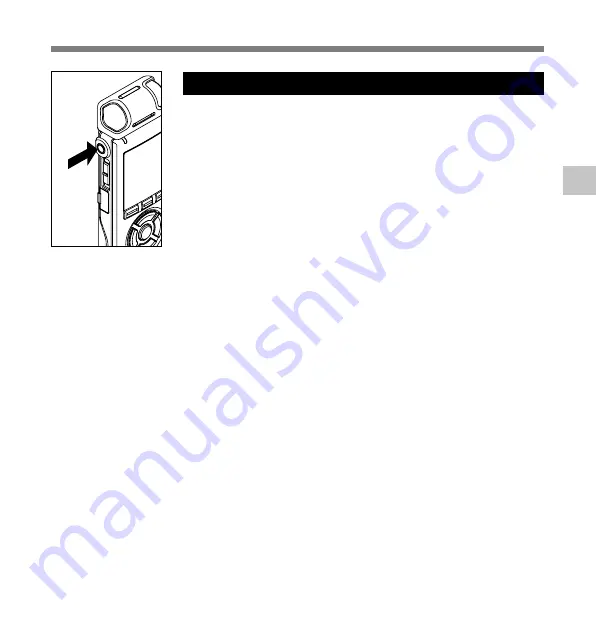
27
2
To EAR
(earphone)
jack
Recor
ding
Recording
Listening While Audio is Recorded
If you start recording after inserting the earphone into the EAR jack
on the recorder, you can hear the sound being recorded. The sound
volume on the recording monitor can be adjusted by pressing the
VOLUME (+) or VOLUME (–) button.
Connect the earphone to the EAR jack on the recorder.
➥
After recording has started, you can hear the sound being
recorded through the earphone. If the earphone is connected,
no sound will come from the speaker.
..........................................................................................................
Notes
• Recording level cannot be controlled using the volume button.
• When using the earphones, do NOT set the volume too high. Listening at
very high volume may lead to hearing loss.
• Do not place earphones near a microphone as this may cause feedback.
















































