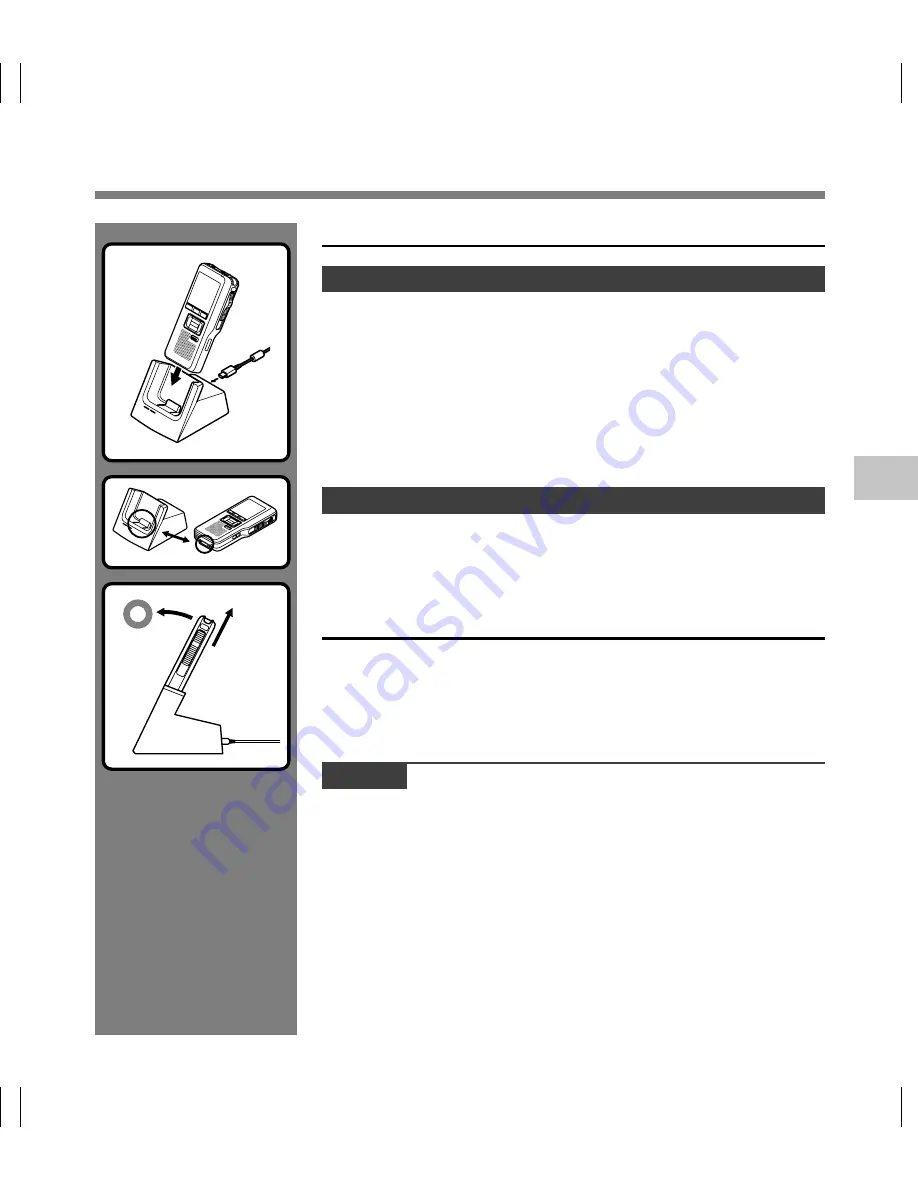
61
4
Connecting Recorder to PC
Connecting to Your PC Using the Cradle
Place the recorder in the cradle
1
Connect the USB connection cable to the USB port of the
PC.
2
The USB cable is connected with cradle as shown in figure.
3
Turn ON the recorder, then set the recorder in the cradle.
If [Remote] is displayed on recorder, it indicates proper connection.
Disconnecting Recorder from PC
To avoid data corruption or loss, make sure that the recorder’s record/
play indicator light isn’t flashing, before removing the recorder from
the cradle or disconnect the cable from the recorder terminal.
Remove the Recorder from the Cradle
To prevent damage or loss of the data, confirm that the recording/
playback indicator light of this recorder is not on, and remove this
recorder and USB connection cable from the cradle.
Notes
•
Never touch the contact points at the bottom of the cradle, as that may cause bad
connection.
•
With a PC connected, the recorder cannot be operated with the foot switch (RS27/
28). When connecting the recorder to a PC via the cradle, remove the foot switch.
Connecting Recor
der to PC
Содержание DS-5000
Страница 69: ...U1 BS0038 01 AP0712...























