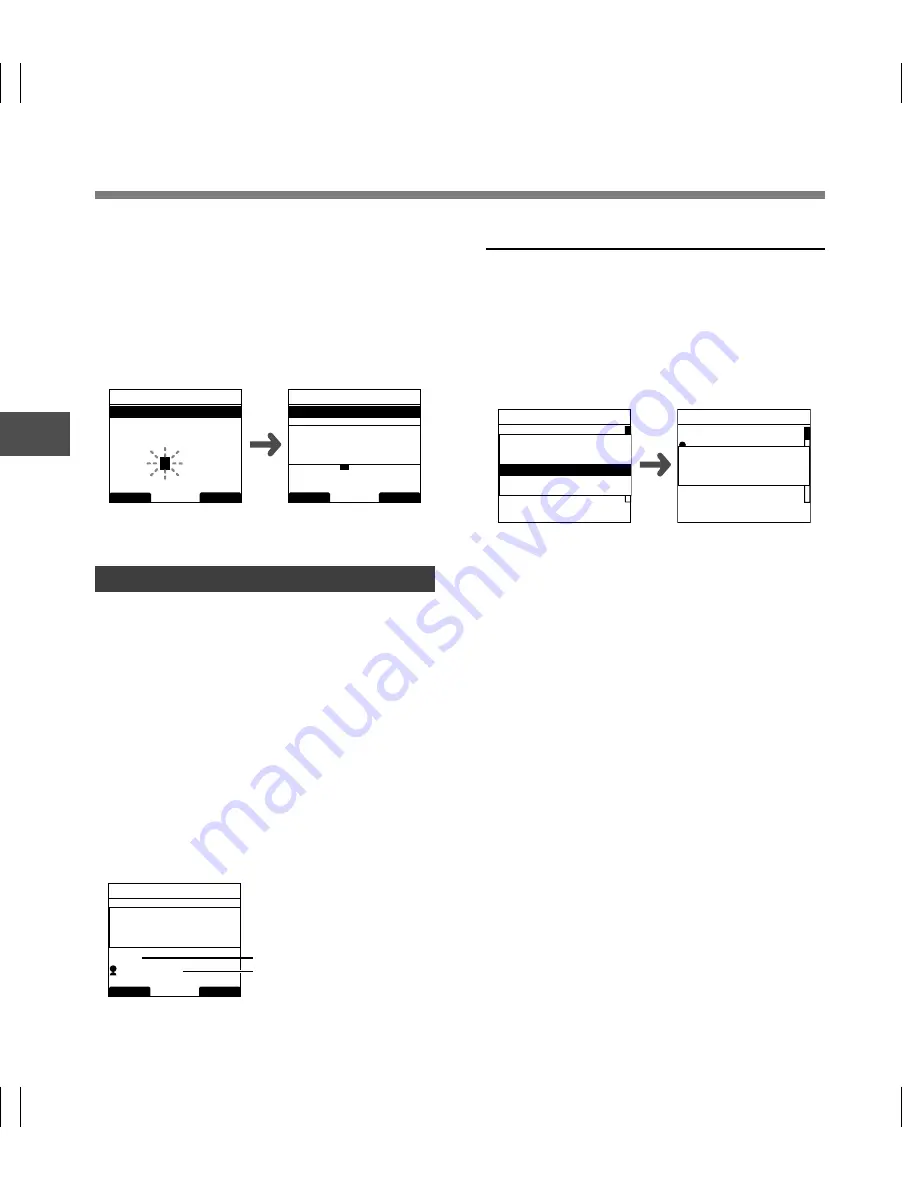
44
3
Device Lock Function
When re-registering, the re-registration
confirmation screen will appear and you can
select [Yes] to continue with registration.
4
Recognizing your fingerprint (
☞
P.43).
When [OK!] appears, repeat the same operation
twice. If an error message appears, perform the
scan once more according to the instructions on
the screen.
[Completed] displays when the fingerprint registration
is complete.
Verifying the Registered Fingerprint Data
1
Select [Fingerprint] from the [Device
Menu] screen and press
OK/MENU
or
the
9
button.
2
Press
+
or
–
to select [Verify] and then
press the
OK/MENU
button.
3
Recognizing your fingerprint (
☞
P.43).
If your fingerprint data matches, [Fingerprint
Accepted] will be displayed and the matching
registration number will appear. In cases where
there is a connection with an author, the Author
ID will appear. If the fingerprint does not match,
then [Incorrect Fingerprint] will appear and then
it will return to the fingerprint scanning screen.
De
vice Loc
k Function
Erasing Fingerprint Data
1
Select the registration number you want
to erase and press the
ERASE
button.
The method for Step 1 on P.43 will appear on the
registration number list screen.
2
Press
+
or
–
to select [Yes] and then
press the
OK/MENU
button.
The erasing of the selected registration data
will be completed.
BACK
EXIT
Fingerprint
Data3 Enroll
Sweep
Your Finger
1
/ 3
3
/ 3
BACK
EXIT
Fingerprint
Data3 Enroll
OK!
Fingerprint
Data1
Jonathan
Data5
Yes
No
Clear Data3 ?
Fingerprint
Data1
Jonathan
Data4
Data5
Data3 Cleared
BACK
EXIT
Fingerprint
Your Finger
Fingerprint
Accepted
Data1
JONATHAN
a
b
a
Verified registration
number
b
Related Author ID
Содержание DS-5000
Страница 69: ...U1 BS0038 01 AP0712...






























